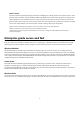User's Manual
12
If you’re working on a lot of different projects, using different apps and programs, try adding a new desktop. It will
keep things neatly organized for you. Or, create a desktop for the things you do at work and one for the things
you do at home.
TIP: To move apps between virtual desktops, select task view from task bar, and then drag the app you want from
one desktop to another. Or create another virtual desktop by dragging an app to New Desktop.
Task view allows you to see all the apps running on your desktop. You can also create new desktops if you want
more space.
Continuum
Windows optimizes your experience for what you’re doing and the device you’re using. Touch capable devices come with
Continuum which allows you to easily switch between a mouse/keyboard optimized interface to a touch optimized
interface, called tablet mode. In tablet mode, menus and taskbars adapt for touch input and the Start menu and apps
open in full screen.
Tip: When you want to switch to tablet mode, select the Action Center icon on the taskbar and select tablet mode. If using a
2-in-1 device, Continuum will prompt you to switch modes if you flip or remove the keyboard. Drag an app to the side of the
screen to snap two apps at once and drag it to the bottom to close it.