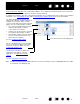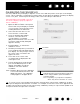User's Manual
Table Of Contents
- Customizing
- Opening the control panel
- Control panel overview
- Calibrating the pen display
- Adjusting pitch and phase (VGA only)
- Customizing the pen
- Customizing pen display functions
- Button functions
- Using and customizing the Radial Menu
- Working with Display Toggle
- Working with multiple monitors
- Application-specific settings
- Working with multiple tools
- Changing the tablet mode
- Installing multiple tablets
- Managing preferences
- Using applications integrated for tablet control
- Importing expert settings
- Glossary
6
Index
Contents
6
Index
Contents
Control panel lists and tabs: The control panel TABLET, TOOL, and APPLICATION lists allow you to select the
tablet, tool, or application for which you want to change settings.
To change tool settings, open the control panel and either choose tablet F
UNCTIONS or the tool you want to
customize. See customizing the pen
and customizing pen display functions for more information.
Note: The A
PPLICATION list is for advanced users; it is not necessary to select or add applications in order
to customize your Cintiq tool(s).
The TABLET list displays an icon for any
supported pen display or tablet that has been
installed on your system and is currently
connected. All settings shown below this list
apply to the selected pen display or tablet.
• The control panel will not launch unless a
supported pen display or tablet is
connected to the computer.
• Settings can only be viewed or changed
for an attached pen display or tablet.
• A pen display or tablet cannot be deleted
from the control panel list unless it is
attached to the computer.
See also installing multiple tablets
.
The T
OOL list displays an icon for the tablet
F
UNCTIONS, and for the different tools that
have been used on the tablet. See also
working with multiple tools
.
The A
PPLICATION list lets you define tool
settings that only apply to a specific
application. See application-specific
settings.
See also changing the tablet mode
.
Your current selections are highlighted.