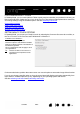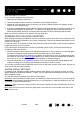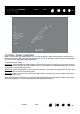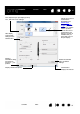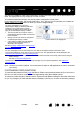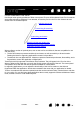User's Manual
36
36
Contents Index
Contents
Index
CONTROL PANEL OVERVIEW
When you are working in Desktop Mode, you can use the Wacom Tablet control panel to customize your
Cintiq and your pen. When you open the control panel, an icon for the pen or other input tool is displayed in
the T
OOL list. The appropriate tabs are displayed.
To open the Control Panel:
Windows 8
: From the Windows 8 Start screen, click the WACOM TABLET PROPERTIES tile. If you are using the
Windows 8 Classic Desktop, press the Windows key on your keyboard, or select the Windows icon in the
Charms bar, to access the Start screen.
Windows 7
: Click on the Windows START button and choose ALL PROGRAMS, then select WACOM TABLET and
choose the W
ACOM TABLET PROPERTIES option.
Macintosh
: Open SYSTEM PREFERENCES from the Apple menu or from the APPLICATIONS folder, then click on
the W
ACOM TABLET icon.
Note: After logging in, each user can customize their personal settings in the Wacom Tablet control panel.
Switching to another user will automatically load the settings for that user.