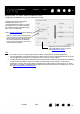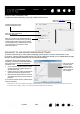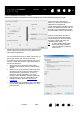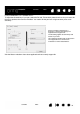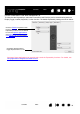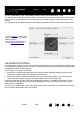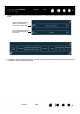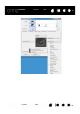User's Manual
46
46
Contents Index
Contents
Index
CUSTOMIZING THE ROCKER RING AND CENTER BUTTON
To customize the Rocker Ring or Center Button, select the ROCKER RING tab. Each position on the Rocker
Ring, as well as the Center Button, can be set to perform a Display Toggle, modifier, keystroke, or other
function.
For Desktop mode, the default settings for the Rocker Ring buttons and Center Button are shown below.
ON-SCREEN CONTROLS
In Desktop mode, these on-screen button and slider controls allow you to access frequently used functions
in your applications, directly from your screen. The settings available with the on-screen controls are similar
to ExpressKey and Touch Ring settings.
The two types of on-screen controls are:
• Screen Key: A single-function key that can be customized with individual settings. Screen keys are
displayed in a group of eight keys called a Screen Key panel.
• Screen Touch Strip: A single strip that performs a touch action with a relative value, such as Zoom.
Touch strips are created in a group of two strips called a Screen Touch Strip panel.
Screen Keys and Screen Touch Strips can be displayed horizontally or vertically on the screen. You can
customize Screen Key panels or Screen Touch Strip panels with your preferred functions for use with a
particular task or application.
The Pin icon will keep the key or touch strip open on the screen. The Wacom Control Panel icon will open
the On-Screen Controls tab in the Control Panel.
Choose a function to perform when
a Rocker Ring button or the
Center
Button
is pressed.
These functions can be defined for
use with
specific applications.