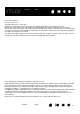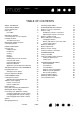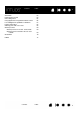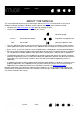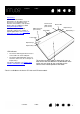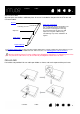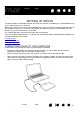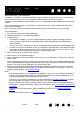User Manual
7
IndexContents
7
7
IndexContents
7
Contents
Index
Contents
Index
*Touch is available on the Intuos CTH-480 and CTH-680 models.
ExpressKeys
Use the four customizable
ExpressKeys on the upper corners of
the Intuos to set frequently used
functions or keystrokes, or to simulate
button clicks or modifier keys.
See
Using the ExpressKeys.
The ExpressKeys also provide
automatic settings for a number of
popular applications. See Creating an
application-specific setting.
ExpressKey 1
ExpressKey 3
ExpressKey 4
Power LED
Status LED
LED indicators
• The Power LED will glow when Intuos is
connected to an active USB port.
• The Status LED will brighten when you
touch the active area, or use the pen or
ExpressKeys.
For wireless operation, see
Battery and
wireless connection status.
ExpressKey 2
Touch on/off
slider switch
(rear corner)*
USB connector
(rear corner)
Pen holder
The active area of the tablet is where touch, pen, or
other Intuos tools are detected. The boundaries of the
active area are shown by four small dots on the
corners of the metallic portion of the tablet.