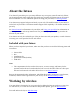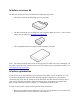User Manual
Try connecting the wireless receiver to a USB extension cable, and place it on your
desktop or somewhere in sight of the pen tablet.
Move the pen tablet closer to your computer.
Switch off any other devices operating in the 2.4 GHz radio spectrum, such as mobile
telephones, etc., or move their antennas further away from your computer.
Warning: See the Important Product Information guide, accessible from the Wacom Desktop
Center, for battery safety precautions.
Working with the pen
All Wacom products are shipped with a cordless, battery-free pen that you can use to interact
with your device. You can hold, write, and draw as you normally would with a pen or pencil.
Pen styles vary depending on the pen tablet or pen display that you purchased.
If the pen tip is worn, you can replace the nib.
Personalizing your pen with a color ring
If your pen includes color rings, you can use them to identify and personalize your pen.
1. Unscrew the cone near the pen tip.
2. Remove the color ring that is already on the pen and slide on your preferred color ring.
3. Replace the cone.
Specialty pens
Pens designed for more advanced artwork, such as an Art Pen or an Airbrush, can be used with
many pen tablets and pen displays.