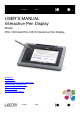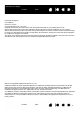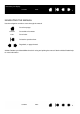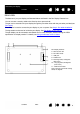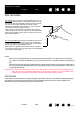User's Manual
3
IndexContents
3
IndexContents
Interactive pen display
CONTENTS
About the manual 4
Navigating the manual 5
YOUR INTERACTIVE PEN DISPLAY 6
Pen display features 7
Front view 7
Rear view 8
Pen display incline options 9
Pen features 10
Pen Tether 10
INSTALLATION 11
System requirements 11
Step 1: Pen display installation 12
Step 2: Pen tablet installation 13
USB cable installation 13
Adding other display devices 14
WORKING WITH THE INTERACTIVE PEN DISPLAY 15
Ergonomics 15
Pen display orientation 15
Using the pen 16
Holding the pen 16
Positioning 16
Clicking 17
Dragging 17
Using the pen switch 18
Working with pressure sensitivity 18
Working with multiple monitors 18
Using the ExpressKeys 19
CUSTOMIZING 20
Opening the control panel 20
Control panel overview 21
Calibrating and adjusting the pen display 23
Customizing the pen 24
Adjusting tip feel and double-click 24
Advanced tip pressure settings 25
Customizing Pen mode and options 26
Customizing the ExpressKeys 27
Function settings 28
Using and customizing the Radial Menu 32
Working with Display Toggle 33
Application-specific settings 34
Creating an application-specific setting 35
Changing application-specific settings 36
Removing application-specific settings 36
TROUBLESHOOTING 37
Testing the interactive pen display 38
Testing your pen 39
Display troubleshooting 40
General display problems 40
Pen tablet troubleshooting 41
General problems 41
Windows-specific problems 44
Macintosh-specific problems 45
Technical support options 47
Obtaining driver downloads 48
APPENDIX 49
Caring for the interactive pen display 49
Replacing the pen tip 50
Using an alternate mount or stand 51
Uninstalling the interactive pen display 52
Managing preferences 53
Installing multiple tablets 54
Pen and digital ink capabilities in Windows 55
About the Windows Tablet PC Input Panel 56
Product information 57
Ordering parts and accessories 57
Warranty Service in the U.S.A. and Canada 58
Warranty Service Outside of the U.S.A.
and Canada 58
GLOSSARY 59