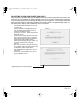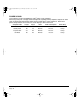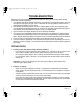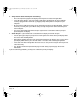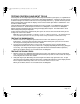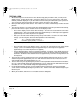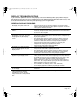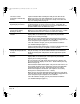Technology Corporation Graphics Tablet User Manual
Troubleshooting
Page 46
VGA PROBLEMS
Color quality is inaccurate. • Open the OSD menu, go to the RESET menu, and select the
F
ACTORY RESET option.
• Be sure the Cintiq color profile has been installed and is selected as
the profile for use with your operating system and applications.
• Any changes to the contrast setting should be made in small
increments as changes in contrast may affect color accuracy.
The color white does not display as
white.
• Be sure the Cintiq color profile has been installed and is selected as
the profile for use with your operating system and applications.
• Verify also that the display is operating at the factory default settings.
If that is not sufficient, then adjust color as necessary. For details on
color management, refer to your operating system and application
documentation.
• Verify that the video cable and connector are fully connected.
The display ripples or flickers. • Press the A
UTO adjust button located on the back of the Cintiq
display. Then, if necessary, open the OSD menu and manually
adjust the clock and phase settings.
• Verify that the display adapter or video card matches the
specifications for Cintiq.
• Adjust the refresh rate in the Display Properties control panel.
The display is not clear. Text or
other portions of the screen
appear blurred.
• Set the display resolution of your video card to 1600 x 1200.
• Turn off the Cintiq, then turn it back on.
• Press the A
UTO adjust button located on the back of the Cintiq
display. As necessary, adjust brightness, clock, and phase.
The display and LCD panel are not
lined up. The display size is not
correct.
• Press the A
UTO adjust button located on the back of the Cintiq
display.
• Open the OSD menu, and as necessary adjust clock and phase, and
horizontal and vertical position. Note that some video cards may not
show the display in proper sizing.
The display ripples or shows a
moiré pattern. The display color is
not even.
• Press the A
UTO adjust button located on the back of the Cintiq
display. If this does not solve the problem, go to the R
ESET menu
and select the F
ACTORY RESET option to set the display back to the
factory default settings.
• Open the OSD menu, and as necessary adjust clock and phase.
Cintiq21UX_Manual.fm Page 46 Monday, November 5, 2007 10:27 AM