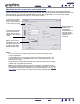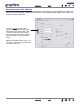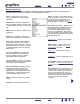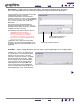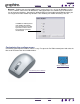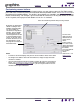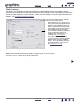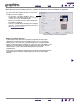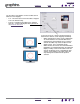Technology Corporation Mouse User Manual
CUSTOMIZING
INDEX
CONTENTS
INDEX
CONTENTS
24
24
• KEYSTROKES.... Enables you to simulate keystrokes. Selecting this option displays the DEFINE
K
EYSTROKE dialog box where you can enter a keystroke or keystroke sequence to play back.
• O
PEN/RUN.... Opens a dialog box where you can select a specific application, file, or script to launch.
You can manually enter a keystroke or keystroke
combination in the KEYS entry box.
Keystroke combinations can include letters,
numbers, function keys (such as F3) and modifier
keys (such as SHIFT, ALT, or CTRL for Windows, or
SHIFT, OPTION, COMMAND, and CONTROL for
Macintosh).
You can also select special keystrokes or
keystroke combinations from the ADD SPECIAL
drop-down menu. When you make a selection it
is added to the KEYS entry box.
After defining a keystroke sequence, click OK.
Important: Because the ENTER
(Windows) and RETURN (Macintosh)
keys can be selected as a defined
keystroke, they cannot be used to select
OK. You must use your Graphire4 tool to
click on the OK button.
If prompted, enter a name for the keystroke
definition. The name will be displayed with the
respective control or in the Pop-up Menu list, as
applicable.
Clears the keystroke entry box.
Deletes only the last entry in
the keystroke entry box.
Click BROWSE... to locate an application, file,
or script to launch. The selection you make
appears in the APPLICATION TO RUN box.
Click OK to accept the selection. The dialog
box will close and the OPEN/RUN... option
will be assigned as your tool button option.
If your selection is for the Pop-up Menu, it
will be displayed in the Pop-up Menu list.
The next time you press the tool button or
make a selection from the Pop-up Menu, the
defined application, file, or script will launch.