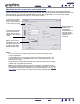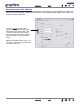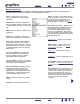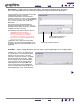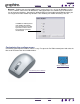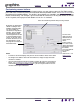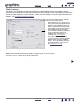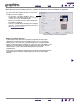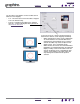Technology Corporation Mouse User Manual
CUSTOMIZING
INDEX
CONTENTS
INDEX
CONTENTS
26
26
Customizing mouse buttons
To modify your Graphire4 cordless mouse button settings, use your mouse to open the Pen Tablet control
panel and select a function to perform for each button from the pull-down menus. See button functions
for a
description of the available options. The cordless mouse buttons are chordable; you can press two or more
buttons simultaneously. For example, if you set one button to simulate the C
TRL key and another to simulate
an A
LT keystroke, when you press both buttons a CTRL+ALT is simulated.
Select the function to perform when pressing a button.
Notes:
• The MOUSE tab will not display until you have used a cordless mouse on the tablet.
• To configure the cordless mouse for left-handed use, simply reassign the button
functions as needed.
• You can switch between PEN MODE and MOUSE MODE by using the screen Pop-up
Menu. See customizing the Pop-up Menu for more information. If you frequently
switch between PEN MODE and MOUSE MODE, you can assign the MODE TOGGLE...
function to one of your tool buttons.
By default, the fingerwheel
controls scrolling in most
windows and applications.
Use these options to
customize the fingerwheel
function. You can disable
the fingerwheel function,
set the fingerwheel to scroll
a selected number of lines
(one to 15) for each notch
of wheel movement, or set
the fingerwheel to scroll
one page for each notch of
wheel movement.
The TRACKING
mode you select
controls how the
screen cursor
moves.
In MOUSE MODE,
the screen cursor
moves with relative
positioning. This is
the default
TRACKING mode for
the cordless
mouse.
Click DETAILS... for
setting mouse
speed.