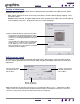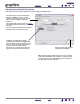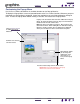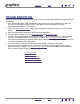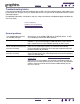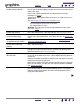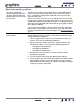Technology Corporation Mouse User Manual
INDEX
CONTENTS
INDEX
CONTENTS
34
34
TROUBLESHOOTING
Most of the time your tablet will work flawlessly. But if you are having trouble, Wacom recommends you do
the following:
1. If the Wacom tablet driver failed to load properly, first perform the recommended action in any error
message that may appear on your screen. If that does not solve the problem, refer to the
troubleshooting procedures in this chapter.
2. Look in the t
roubleshooting tables. Your problem may be described there and you can try the solution
offered.
3. Open the Wacom tablet Read Me file for late-breaking information.
4. Test your tablet and input tools. See t
esting your tablet and testing your tools.
5. If you are having a compatibility conflict between Graphire4 and a new hardware or software product,
check if a newer Wacom tablet software driver is available. See obtaining dr
iver downloads for
information on downloading an updated software driver. Wacom periodically updates the software driver
to maintain compatibility with new products.
6. Check the FAQs (Frequently Asked Questions) on the Wacom web site for your region.
7. If you have tried the suggestions in this manual and still cannot resolve the problem, then contact
Wacom for Technical Support. See t
echnical support options and the Read Me file for information on
where to obtain support for your region.
T
esting your tablet
Testing your tools
Troubleshooting tables
Technical support options
Obtaining driver downloads