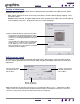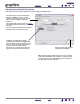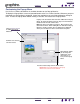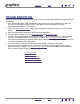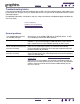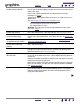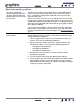Technology Corporation Mouse User Manual
TROUBLESHOOTING
INDEX
CONTENTS
INDEX
CONTENTS
37
37
Double-clicking is difficult. Be sure you are quickly tapping the tablet twice in the same place on the
tablet active area.
Using a side switch to double-click is recommended (review the
techniques in clic
king).
Set one of the tablet ExpressKeys to DOUBLE CLICK and use it to issue
double-clicks.
See adjusting tip f
eel, eraser feel, and double-click:
• Try increasing the DOUBLE-CLICK DISTANCE.
• Try using a lighter TIP FEEL.
Windows: Try setting your system to launch programs with a single
click. See clic
king.
The pen selects everything,
will not stop drawing.
Open the Pen Tablet control panel and go to the P
EN tab. Move the TIP
F
EEL slider toward FIRM. If this does not help, see testing your tablet.
The eraser selects everything
or will not stop erasing.
Open the Pen Tablet control panel and go to the P
EN tab. Move the
E
RASER FEEL slider toward FIRM. If this does not help, see testing your
tablet.
You notice a screen delay at
the beginning of pen strokes.
Try decreasing the D
OUBLE-CLICK DISTANCE (see adjusting tip feel,
eraser feel, and double-click).
You have to press hard with
the pen when clicking or
drawing.
Open the Pen Tablet control panel and go to the Pen tab. Move the T
IP
F
EEL slider toward SOFT.
The pen tip does not function. Make sure the tablet status LED changes from blue to green when the
pen tip is pressed to the tablet surface. If it does not, you may have
defective hardware (see t
esting your tablet).
The upper or lower side switch
does not work.
Be sure you press the side switch when the pen tip is within 5 mm
(0.20 inch) of the tablet active area – do this without pressing down on
the pen tip.
From the Pen Tablet control panel, verify that the side switch is set to the
function you are expecting to occur.
Make sure the tablet status LED changes from blue to green when you
press the side switch. If it does not, you may have defective hardware
(see t
esting your tablet).
The screen cursor jumps back. Do not place the pen or cordless mouse on the tablet when they are not
in use, or when you are using another pointing device. Leaving your
tool on the tablet may interfere with screen cursor positioning when
using other input devices.