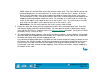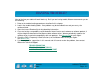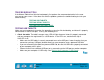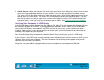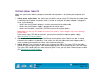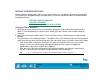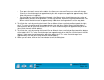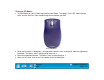Technology Corporation Graphics Tablet User's Manual for Windows
HAVING TROUBLE?
Page 114
Contents
Index
TROUBLESHOOTING
If the Wacom Tablet driver failed to load properly, first perform the recommended action in the error
message on your screen. If that does not solve the problem, perform the troubleshooting tests for your
tablet or tool(s).
TESTING USB TABLETS
T
ESTING SERIAL TABLETS
TESTING YOUR INTUOS2 TOOLS
TESTING USB TABLETS
Make sure your computer is turned on, the operating system has finished loading, and Intuos2 is properly
connected to an active USB port. Then try the following tests:
1.
Check the tablet.
The tablet’s orange status LED will light whenever Intuos2 is properly connected
and your computer has registered it as a USB device. If the LED is on, continue with step 2.
If the LED is off:
• Make sure the USB cable is securely connected to an active USB port. Intuos2 requires that you
connect to a primary USB port (located directly on your computer) or to a powered USB hub.
• If you are connecting the tablet to a powered USB hub, be sure the USB hub is properly connected
to your computer and is active.
• Connect Intuos2 into a different USB port or try connecting to the USB port on another computer.
• Make sure your computer is USB ready. See V
erifying Your Computer is USB Ready.