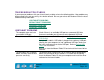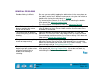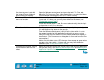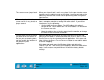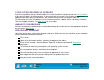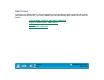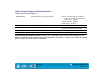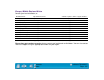Technology Corporation Graphics Tablet User's Manual for Windows
HAVING TROUBLE?
Page 123
Contents
Index
GENERAL PROBLEMS
Double-clicking is difficult. Be sure you are quickly tapping the tablet twice in the same place on
the tablet’s active area. Wacom recommends using the side switch to
double-click (review the techniques in Clic
king).
Try increasing the D
OUBLE-CLICK DISTANCE or reducing the double-
click speed (see Adjusting Doub
le-Click).
Try using a lighter T
IP PRESSURE FEEL (see Adjusting Tip Feel).
The 4D Mouse or Lens Cursor
buttons work but the screen
cursor will not move.
Open the Wacom control panel and go to the T
OOL BUTTONS tab for
your 4D Mouse or Lens Cursor. Make sure the U
SE BUTTONS ONLY
checkbox is deselected.
The Intuos2 Pen or Airbrush
selects everything, will not stop
drawing.
Open the Wacom control panel and go to the tool’s T
IP FEEL tab.
Move the T
IP PRESSURE FEEL slider toward FIRM, or select the MORE
O
PTIONS button and increase the CLICK FORCE setting. If this does not
help, refer to T
esting Your Intuos2 Tools.
The eraser selects everything
or will not stop erasing.
Open the Wacom control panel and go to the E
RASER FEEL tab.
Move the E
RASER PRESSURE FEEL slider toward FIRM, or select the
M
ORE OPTIONS button and increase the CLICK FORCE setting. If this
does not help, refer to T
esting Your Intuos2 Tools.
There is a delay at the
beginning of pen strokes when
using the Intuos2 Pen or
Airbrush for drawing or
selecting.
Try decreasing the D
OUBLE-CLICK DISTANCE or increasing the double-
click speed (see Adjusting Doub
le-Click). If that does not work, try
unchecking the D
OUBLE-CLICK ASSIST checkbox.