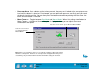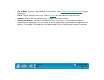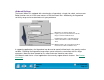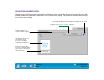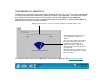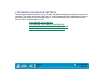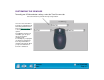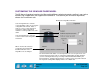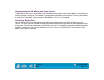Technology Corporation Graphics Tablet User's Manual for Windows
CUSTOMIZING
Page 65
Contents
Index
CUSTOMIZING TILT SENSITIVITY
To adjust the tilt sensitivity of your Intuos2 Pen or Airbrush, select the TILT tab. Tilt sensitivity controls how
far you have to tilt the tool to produce the maximum tilt effect in your application. You need to tilt the pen
less at high sensitivity than at low sensitivity to get the full tilt value reported to your application.
Like pressure-sensitivity, tilt can be assigned to control brush characteristics. Your tilt setting applies to
both the tip and eraser of your pen or airbrush.
Visit Wacom’s web site for a list of applications that currently support tilt. See Product Inf
ormation.
Drag the slider to increase or decrease pen tilt sensitivity. The default setting is LESS.
The tilt display graphically shows the
reported tilt angle of your pen or
airbrush.
Place your pen or airbrush vertically on
the tablet, and tilt it from side to side
and forward and backward. The
graphic lever moves to indicate the
amount and direction of tilt reported to
the application.
Note: Tilt is direction-sensitive and can
be used in some applications to control
brush orientation.