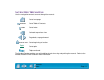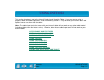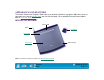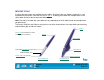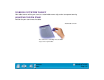Technology Corporation Graphics Tablet User's Manual for Windows
USING INTUOS2
Page 17
Contents
Index
Do you prefer to use a mouse for general navigation, pointing, and clicking? Just set aside your Intuos2
Pen and place the Intuos2 Mouse on the tablet. There is no need to go back to your old mouse, because
your Intuos2 Mouse is an ideal tool for performing any task you may have done previously with a standard
mouse. If you have an Intuos2 4D Mouse, it can also be used for 3D navigation with four degrees of
control: x and y position, fingerwheel position, and positional rotation.
2D Mouse
Programmable Buttons
Fingerwheel. This is an
integrated middle button and
rolling wheel that can be
programmed for a variety of
actions, and that can also be
used for up and down scrolling in
the active window
Note: Although the
2D Mouse has Tool ID, it
does not support DualTrack,
which enables you to work
with two tools on the same
tablet simultaneously.
4D Mouse
Programmable Buttons
Fingerwheel. This can be set to emulate the Microsoft
IntelliMouse and used for scrolling, zooming, and other
tasks in supporting applications.