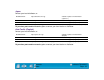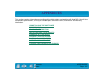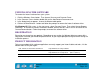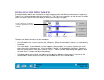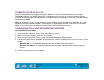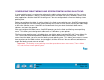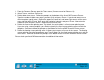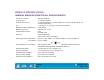Technology Corporation Graphics Tablet User's Manual for Windows
APPENDICES
Page 135
Contents
Index
WORKING WITH AUTOCAD
AutoCAD for Windows can support the Intuos2 tablet as a System Pointing Device or as a Wintab
Compatible Digitizer. By default, AutoCAD is configured to use Intuos2 as a System Pointing Device.
If you will be using Intuos2 with tablet menus or to digitize drawings to proper scale, you will need to follow
the procedures below.
Note:
To configure the Lens Cursor or Mouse for left handed use when digitizing in AutoCAD or in other
programs that look at button numbers instead of the assigned button function, select the L
EFT HANDED
option in the P
REFERENCES dialog box (accessed from the EDIT pull-down menu).
CONFIGURING FOR A WINTAB COMPATIBLE DIGITIZER
For AutoCAD Release 2000i:
1. Start AutoCAD. Open the TOOLS menu and select OPTIONS.
2. From the O
PTIONS window, select the SYSTEM tab.
3. Under C
URRENT POINTING DEVICE, select the Wintab compatible digitizer option.
4. Decide from which device AutoCAD will accept input. Choose an option from the A
CCEPT INPUT FROM
section:
• D
IGITIZER ONLY. The AutoCAD drawing editor only accepts input from Intuos2.
• D
IGITIZER AND MOUSE. The AutoCAD drawing editor accepts input from both Intuos2 and your
mouse.
5. Click OK to close the O
PTIONS window.