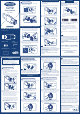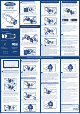Users Manual Part 1
1. Programming card is used to add/delete user
cards/badges, but not be used to unlock the padlocks.
2. Any MIFARE card will be able to unlock the padlock
before it is programmed.
3. There is only ONE programming card per padlock.
Please keep it safely.
4. You can use one programming card for multiple
padlocks.
Battery Installation
Smart Padlock
C210
User Manual
www.waferlock.com
Parts list for the C210 Smart Padlock
Set Up The Programming Card Lock Setup
Standalone Mode Programming
Instruction
Remove the outer knob (Pull out forcefully),
and insert a CR2 battery.
Note
1. The WAFERKEY App works on iPhone with iOS
13.6 or later, or devices with Android 8.0 or later.
2. Be sure to accept any available firmware update.
3. Please refer to the instruction in WAFERKEY App
for more information.
4. Once the lock turns to App Mode, ALL the existing
user access settings (Key Card, Passcode ...) will be
deleted.
Note
1
Tighten the screws anti-clockwise with
hexagon key.
2
If you hear 3 beeps 5 times and the red light
flashes 3 times, it means the battery power is
low. Please change the battery immediately.
1
2
Low Battery Warning (Battery Replacement)
1. If the red light flashes 2 times, the setup was not
successful. Please re-program.
2. There is only one combination to unlock the padlock.
If new code is programmed successfully, the existing
one will be replaced.
3. The default combination is 123456. This code will be
able to unlock the padlock before it is programmed.
Note
Touch the WAFERLOCK logo for 1 second
until the Green light flashes 2 times.
Rotate the knob with the number to the twelve
o’clock position, the number will blink. Once the
light is steady, it means the number is chosen.
Unlock With The Combination
2
1
Touch the WAFERLOCK logo for 1 second
until the orange light flashes 2 times.
Rotate the knob with the number to the twelve
o’clock position, the number will blink. Once the
light is steady, it means the number is chosen.
After 4-6 digits are correctly chosen, rotate the
knob with # to the twelve o'clock position until
the numbers flash in order 2 times.
The combination is programmed.
Tap the programming card on the reader 1 time.
Program The Combination
1
2
3
4
Your Warranty
Your Warranty covers all manufacturers' defects in workmanship
and material. It does not cover any unit that is damaged beyond
normal usage, by improper installations, by contacts to chemicals,
or any other acts or omissions unsanctioned within the user
manual. All components are covered for one (1) year after the
date of purchase or installation from supplier. The user is required
to provide dated proof of purchase. Waferlock or its authorized
distributor will determine if there is a warrantable condition
associated with material and/or manufacturing workmanship.
If the lock conforms to the warranty conditions, the lock will be
repaired free of charge. The shipping freights would be at
owner's expense. The warranty does not include any further
obligation whatsoever, including but not limited to the installation
of the replacement unit to the customer's lock. All other warranties,
express or implied, are disclaimed. All collateral agreements,
which purport to modify this limited warranty, are of no effect.
Tap the programming card on the reader for
10 seconds.
The red light starts flashing periodically for
10 seconds.
Within these 10 seconds, do not remove the
programming card away from the reader.
Keep tapping the card until the green light is
flashing 3 times. The programming card has
successfully been set.
Red
Green X 3
2
3
4
1
Open the App, simply use a Third Party Login
or register a WAFERKEY account.
Make sure the lock has been already
programmed by the programming card.
Turn on Bluetooth on your smartphone,
stay near the lock and follow the instruction
in the App.
2
3
Pair the lock in the App and start to use it.
4
1 “beep” sound
10 “beep” sound
To delete all users:
Initially, tap the programming card on the
reader, then there will be 2 beeps and green
light starts flashing. Re-do the same
procedure for second time, there will be
2 beeps and green light keep flashing.
For the third time, follow the former same
steps, and keep tapping card for around 5
seconds until a long beep occurs. The red
light will flash 5 times, and all user cards
have been deleted.
To open: Tap the user card on the reader,
it will unlock the door with 1 beep and the
green light flashes 1 time.
Unlock With A User Card
1. The maximum user cards/badges are 2,000.
If reaching the maximum limit, there will be 10 short
beeps with red light alternately flashing 3 times.
Note
2
1
Red X 5
Download the App by searching “WAFERKEY”
in the App Store (iOS) or on Google Play
(Android).
1
Programming Card must be used first prior to
any other steps.
Fully insert the hexagon key in the screw head
and simultaneously turn the screws clockwise
to remove the outer knob.
Follow below steps to get your lock setup with
WAFERKEY App. You can also use the mobile
App to set up your lock step-by-step and access
installation videos.
WAFERLOCK CORPORATION
Tel: 886-4-24620208 Fax: 886-4-24636286
No. 16 Ke Yuan 2nd Rd., Central Taiwan Science Park
Taichung city 407, Taiwan.
E-mail: info@waferlock.com
To add a new user:
Tap the programming card on the reader.
There will be 2 beeps, and the green light
starts flashing.
Tap the user card on the reader, there will be
3 beeps and the green light flashes 1 time.
Program A User Card
1
Please remember to set up the programming
card, referring to former instruction.
Standalone Mode programming functions
(Programming Card) are NOT available after
the lock is paired with mobile App!
If you would like to use Standalone Mode,
please unpair the lock via WAFERKEY App.
WARNING
Questions about your new lock?
Let us help you!
support@waferlock.com
DON’T WANT TO USE THE APP?
Please go to Standalone Mode page for manual
programming instructions.
3 times
■ Smart Padlock
x 1
■
Battery x 1 ( CR2 )
■
Programming Card x 1
■
Key Tag x2
■
L Shape
Hexagon Key x 1
Programming
1
2
1
0
s
e
c
Programming
1
0
s
e
c
Programming
1
0
s
e
c
Programming
Programming
Green X 1
1 “beep” sound
Programming
1
s
e
c
Orange X 2
1
2
Federal Communication Commission Interference Statement
This equipment has been tested and found to comply with the
limits for a Class B digital device, pursuant to Part 15 of the
FCC Rules. These limits are designed to provide reasonable
protection against harmful interference in a residential installation.
This equipment generates, uses and can radiate radio frequency
energy and, if not installed and used in accordance with the
instructions, may cause harmful interference to radio
communications. However, there is no guarantee that interference
will not occur in a particular installation. If this equipment does
cause harmful interference to radio or television reception,
which can be determined by turning the equipment off and on,
the user is encouraged to try to correct the interference by one
of the following measures:
• Reorient or relocate the receiving
antenna.
• Increase the separation between the equipment and receiver.
• Connect the equipment into an outlet on a circuit different
from that to which the receiver is connected.
• Consult the dealer or an experienced radio/TV technician
for help.
FCC Caution: To assure continued compliance, any changes
or modifications not expressly approved by the party responsible
for compliance could void the user's authority to operate this
equipment. (Example - use only shielded interface cables
when connecting to computer or peripheral devices).
This device complies with Part 15 of the FCC Rules.
Operation is subject to the following two conditions: (1) This
device may not cause harmful interference, and (2) This device
must accept any interference received, including interference
that may cause undesired operation.
After 4-6 digits are correctly chosen, rotate the
knob with # to the twelve o’clock position until
the numbers flash in order 2 times.
1. If the red light flashes 2 times, the operation was not
successful. Please do the steps again.
2. The combination feature will be disabled for 3 minutes
if incorrect codes are entered for 5 times. Only authorized
access can lift the prohibition or until 3 minutes pass.
Note
3
Programming
Green X 1
3 “beep” sound
Green
2 “beep” sound
Programming