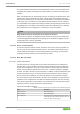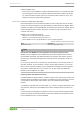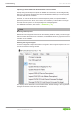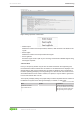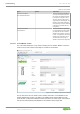Users Manual
765-1104/0100-0000 Commissioning
Product manual | Version: 2.1.0 81
16DO FLD PN DC 24V 2.0A
The IO-Link masters of the WAGO I/O System Field are integrated into WAGO IO-Link
Configurator through a WAGO-specified device description. The IO-Link masters are ar-
ranged by fieldbus standard and, if applicable, manufacturer. Entries can be deleted by
right-clicking.
IO-Link devices from all manufacturers can be supported. These are described by the as-
sociated IODDs, which must then be imported. WAGO IO-Link Configurator supports
IODDs per specifications 1.0.1 and 1.1. One IODD can contain multiple variants of an IO-
Link device. In the catalog, each variant appears in its own entry, since these are prod-
ucts with different item numbers for the manufacturer as well. However, all variants are al-
ways imported or deleted. The IO-Link devices are arranged by manufacturer, product
family and product variant. Entries can be deleted by right-clicking.
Note
Include files into WAGO IO-Link Configurator only with the import function
WAGO IO-Link Configurator uses a hidden directory as the storage location for the im-
ported IODDs and IOLMs. The IODDs and IOLMs are copied to this directory when im-
ported. This is an internal working directory of WAGO IO-Link Configurator, similar to a
database.
Do not copy any files to the IO-Link directory yourself. Always use the import function or
right-click to delete. This is necessary in order to ensure data consistency. If you would
like to create a collection of IODDs you use independent of WAGO IO-Link Configurator,
store them in working directory of your choice. You can then import the IODDs into
WAGO IO-Link Configurator from there.
10.2.3.3.3.1 IODDfinder
The IO-Link community provides its members and IO-Link users with a database of
IODDs on the Internet. WAGO IO-Link Configurator allows access to this database if the
IODD of a connected device is not available on the computer. If “Unknown” appears dur-
ing the device search, then incorporate it into the project planning. “Import IODD” now ap-
pears in the context menu of the corresponding row in the master dialog. You then find
the “IODDfinder” button in the import dialog. This searches for the corresponding IODD,
which can then be loaded directly into the catalog and enabled.
Note
Matching IODD required
WAGO IO-Link Configurator searches for the matching IODD for exactly one device type
with the vendor ID and device ID. Therefore, the IODDfinder button is grayed out if this in-
formation is not available.
10.2.3.3.4 Topology
The topology, with the accessible IO-Link masters and connected IO-Link devices, is dis-
played and managed here.
When WAGO IO-Link Configurator is running as a standalone program, it can search for
accessible IO-Link masters and then incorporate them into the topology (online). IO-Link
masters can also be added to the topology from the device catalog optionally (offline).