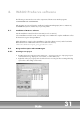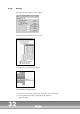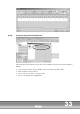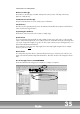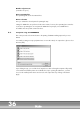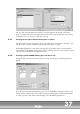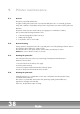Instruction manual
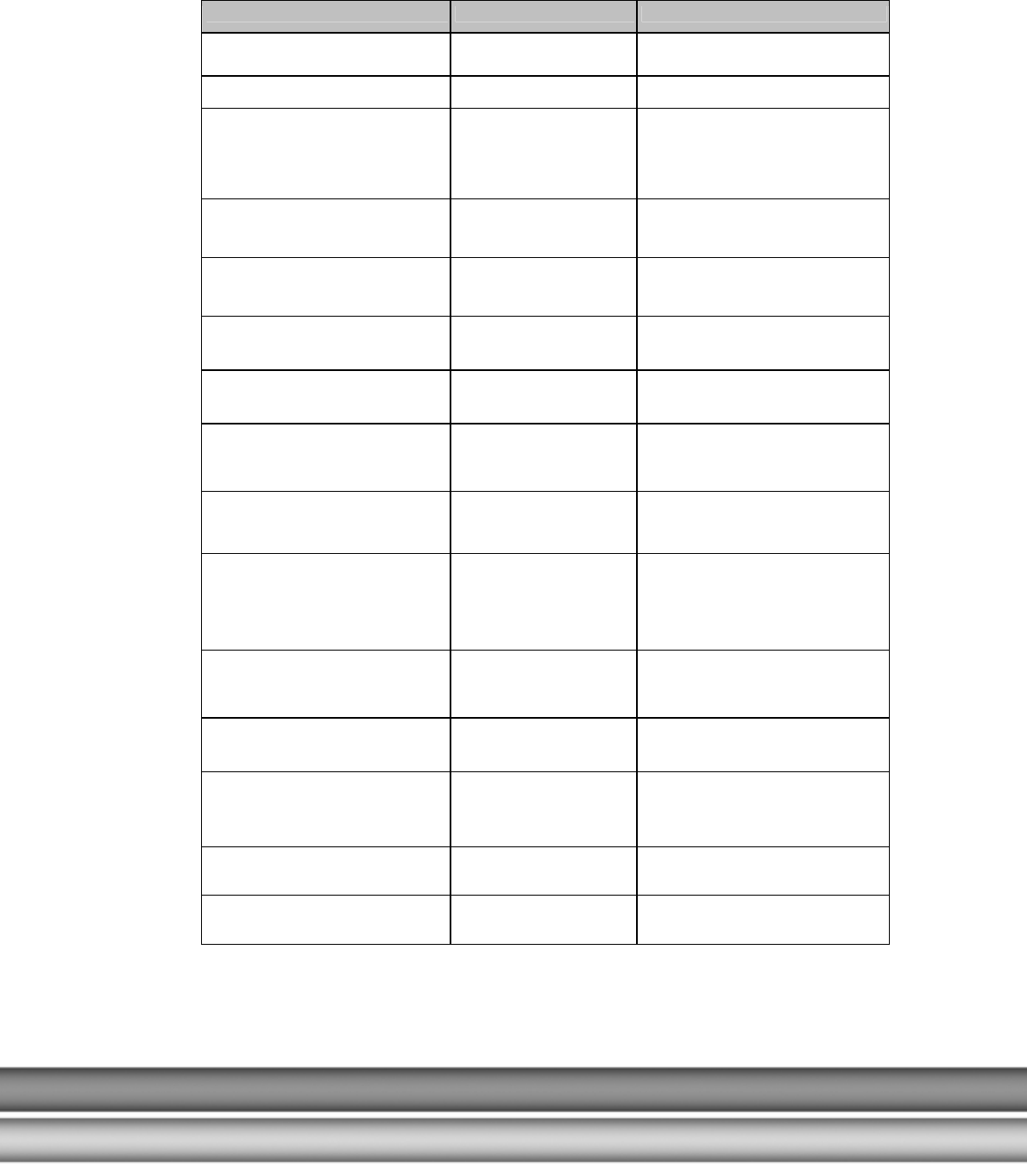
40
TP298
10. Frequent questions
Fault Possible cause What to do
Printer does not react Printer is not turned on Check the power supply and turn on
printer
Printer is turned on / does not react PC connection faulty Check the PC connection via
Printer does not react False printer driver is active When utilizing several USB connections
under Windows 2000/XP, the driver
creates itself as COPY. Therefore, it is
possible that the driver activated in
smartDESIGNER is actually OFFLINE.
The printer reacts for a short time,
CANCEL and ERROR light up, PAUSE
flashes
Sensor set incorrectly Align the sensor via the material
Printer advances strip without stopping
automatically
Incorrect driver setting Push CANCEL; the setting "Gap" is
selected in the driver, instead of
"Endless"
Printer produces correct strip length,
but no print image
Print head lever is not in
correct down position
Set print head lever to 9:00 AM position
Printer produces correct strip length,
but no print image
Ink ribbon incorrectly placed The coated side must face the material
(link)
Printer produces correct strip length,
but no print image or only the grid
separator lines can be seen
Edge setting in
smartDesigner incorrect
Check settings
With cutting unit present, the printer
does not cut
Incorrect driver setting Push CANCEL; the cutting setting in the
driver is set to "never", instead of "every
1 label".
Where a cutting unit is present, an
empty strip of equal length is produced
after correctly printed strip production.
Incorrect driver setting Push CANCEL for cancellation; the
cutting setting in the driver is set to "Cut
at the end of job", instead of "Every 1
label".
Printer starts printing, stops during the
job; CANCEL and ERROR light up,
PAUSE flashes.
Transfer foil unwinder not
turned tightly
Tighten the transfer foil unwinder by
turning the green set screw.
Printer correctly produces strip, but
image is very faint
Printing temperature set
incorrectly
Check settings
Printer correctly produces strip,but
image is very faint or smudged, shows
white spots
Print head dirty Please clean print head (link)
Ink ribbon tears Printing temperature too high Reduce printing temperature in the
printer settings
Ink ribbon tears Tension of the ink ribbon
winder too high
Please contact the ProServe Support
Hotline