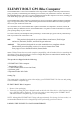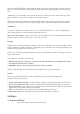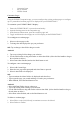User's Manual
In Indoor mode: GPS and elevation is disabled, as these functions are not required for in-
door training.
Use the Routes function to easily select a route for use on the road, or for indoor training as per
your workout needs:
•
Search for Location: Got somewhere you want to go, but no planned route? Use this
feature to enable the Take Me Anywhere function, which will plan your route accordingly
from A to B and send it to the ELEMNT BOLT.
To make a new route:
1. Use the search tab to look for a location or tap a spot on the map to create a route.
2. Tap Select to sync the selected route with the ELEMNT BOLT.
NOTE: The ELEMNT BOLT must be turned on and connected via wifi in
order to receive routes from the companion app.
To remove a saved route:
1. Tap the route and either select Clear Route or Change Route to select a new destination.
•
Create From History: You can create your own route for navigation or KICKR indoor
riding by selecting a ride from your saved history:
1. Select a ride from your displayed history to make into a new route.
2. A prompt will appear to enter a name for the route you are creating. Enter a name and
select ‘Done’.
3. Your new route will now be uploaded to your ELEMNT BOLT.
NOTE: The ELEMNT BOLT must be turned on and connected via wifi in
order to receive routes from the companion app.
•
Sync From Web: You can authorize the following sites in order to automatically receive
routes to the ELEMNT BOLT:
•
Strava
•
RideWithGPS
•
Komoot
•
BestBikeSplit
NOTE: You must login & authorize access to the above sites in order to use this feature.
•
Import File: Tap to open instructions on how to import a GPX or TCX file to your
ELEMNT BOLT:
1. Select a GPX/TCX file from a website, email attachment, dropbox folder, etc.
2. Tap on the GPX/TCX file, select ‘open in’.
3. Select ‘Copy to ELEMNT’.
NOTE: Your ELEMNT BOLT must have wifi connection and you must be
logged into your Wahoo Fitness account.
Once you have created a route and synced the details with ELEMNT BOLT, press Start on the EL-
EMNT BOLT to begin a workout and view navigation. Navigation will be displayed on the Routes