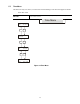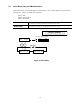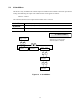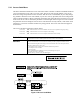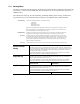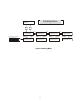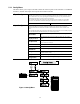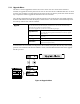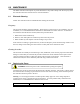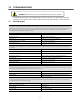Instruction manual
35
5.13 Upgrade Menu
This menu is used to upgrade the software to a newer version. If a new version of the software is
available, an upgrade file will be posted on our web site. Save this file to a USB flash disk drive. It needs
to be the only executable (.exe file extension) file stored on the root directory of the stick. Press the Enter
key to import the software upgrade file from the stick to the controller.
The controller will display the progress of the file import process. If the file was successfully imported
from the USB disk the controller will display Transfer Success. The controller will automatically reboot
and come up with the new software installed.
Upgrade
The controller will display the progress of the file import process. If the file was successfully imported
from the USB disk the controller will display Transfer Success. The controller will automatically
reboot and come up with the new software installed.
If the software upgrade fails, you will see one of the following messages:
UpgradFileInvald
The file found on the USB stick is for the wrong product, or is corrupt.
Try getting the correct upgrade file and make sure it’s the only upgrade
file on the stick.
No Upgrade File
There is no upgrade file stored on the stick, or the file is named
incorrectly.
CorrptUpgradFile
Try getting a new copy of the file.
Flash Failure
The flash memory on the processor board has a problem. Repair or
replace the front panel assembly.
To check that it was successful, turn off power to the controller, then press the Enter key while turning
power on. The controller will show the software version, which should match the name of the upgrade
file that you used.
Figure 20 Upgrade Menu