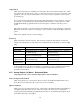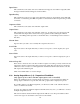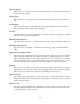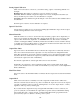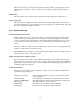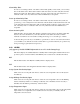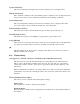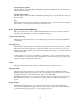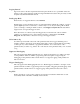Instruction manual
131
The Off mode is handy to prevent the output from responding while you are changing set points.
The Hand mode is handy to be able to test the pump,, wiring, etc without needing to change set
points.
Hand Value
Type in the text box the output % that the output will use when activated in the Hand mode.
4-20 mA Loop Cal
This menu is used to calibrate the device connected to the analog output. Click on Set 4 mA and
the output will drive the loop with a fixed 4 mA of current. Click on Set 20 mA and the output will
drive the loop with a fixed 20 mA of current.
6.39 Remote Alarming
Alarm Condition/Critical Alarm
In the left hand column, a list of all possible alarm conditions will be displayed. Only the alarm
conditions that are possible given how your controller is configured will appear. To the right of
each type of alarm condition there will be a column labeled Critical Alarm with a choice of “Yes”
or “No”. Click on the “No” radio button if you do not want that type of alarm to be considered
critical.
If an alarm condition is selected as a critical alarm, then you have the option of being notified that
the alarm condition exists by sending an email.
The WebMasterOne will attempt to send the alarm message email five times at 5 minute intervals
and will then stop trying, even if unsuccessful.
Define List of Events to Suppress Alarm
This column will provide a link to a list of all Interlock and Generic type digital inputs. Click on
the radio button for any input you want to use to suppress that specific alarm condition. When the
digital input is in its active state (open or closed, as defined in the digital input page) it will prevent
an alarm message from being sent.
Alarm Action Status
This menu is for information only, and displays the status of the remote alarm notification. The
possible messages to display are:
Alarm action completed: The last alarm notification has already occurred and no further
action is pending.
Found new alarm: A new alarm has occurred and no notification has yet occurred.
Alarm due in HH:MM:SS The alarm delay time will be displayed with time counting down.
Taking action: The alarm notification is about to occur.
Sending email: If notification is via email, this will be displayed.
Sending page: If notification is via pager, this will be displayed.