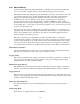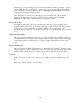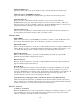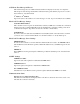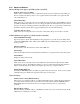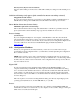Instruction manual
143
Connection Status
This menu is informational only, and tells you what is happening with the Internet connection.
Possible status messages vary with the type of connection and include:
Message Explanation
Off Line The controller is not connected.
Dialing xxx-xxxx The controller is dialing out to the ISP.
No Dial Tone The controller can not dial out due to phone line
or modem problems.
No phone number There is nothing entered in the ISP Phone No.
field.
Connecting to ISP The controller is successfully negotiating a
connection with the ISP.
On Line The controller is now on the Internet.
Checking for Upgrade The controller is communicating with our server
to see if a software upgrade is available.
Connection Timeout in xxxxx sec Once the Internet connection process is
complete. The number of seconds displayed
depends upon the value entered in the
Connection Lifetime text box described below.
Dynamic IP Address
This menu is informational only, and tells you the IP address of the last person to contact the
controller.
Last Connection Date and Time
This menu is informational only, and tells you when the controller was contacted last.
Click on the “Submit” button to save the changes.
Connection Lifetime (PSTN or cell modem only)
This menu allows you to set a time limit on the Internet connection if no changes have been made.
This will help control the cost of operating the controller if you forget to log off. Type in the text
box the number of minutes that you want to pass by before disconnecting the Internet connection.
Entering a connection lifetime of “0” means the connection will never timeout.
Manual Internet Connection (PSTN or cell modem only)
Click on the Connect button to manually test the WebMasterOne’s ability to successfully connect
to the ISP. This is convenient on installation, or to troubleshoot Internet connection problems. The
Connection Status field will display what is happening as described above. Once you see that the
Connection Status is “On-line”, you may disconnect the controller from the Internet by clicking
the Disconnect button.
Signal Strength Test
Click the Start Test button. It will prompt you to verify that you really want to start the setup.
Click Yes and the test will begin. The controller will disconnect from the Internet and show the
current signal strength in the Last Known Signal Strength field below.
Click on End Test when you have finished. The dialup status should return to “Off Line.”
Signal Strength Test Suggestion
This field will tell you whether the signal strength is Good, or if its Bad and you should try to
relocate the antenna.