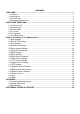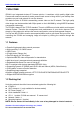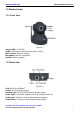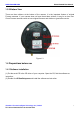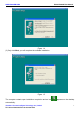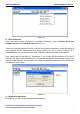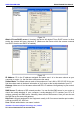Model: FI8918/FI8918W IP Wireless / Wired Camera NIGHT VISION & REMOTE PAN / TILT ROTATE/ TWO WAY AUDIO User Manual Color: Black Color: White
CONTENTS 1 WELCOME ............................................................................................................................... 1 1.1 Features........................................................................................................................... 1 1.2 Packing List ..................................................................................................................... 1 1.3 Product views ......................................................................
WWW.FOSCAM.COM FI8918/FI8918W User Manual 1 WELCOME IPCAM is an integrated wireless IP Camera solution. It combines a high quality digital video Camera with network connectivity and a powerful web server to bring clear to your desktop from anywhere on your local network or over the Internet. The basic function of IPCAM is transmitting remote video on the IP network. The high quality video image can be transmitted with 30fps speed on the LAN/WAN by using MJPEG hardware compression technology.
WWW.FOSCAM.COM FI8918/FI8918W User Manual 1.3 Product views 1.3.1 Front View Figure 1.1 Infrared LED: 11 IR LEDs LENS: CMOS sensor with fixed focus lens. (3.6mm) WIFI Antenna: Wireless Antenna Microphone: Build-in microphone Speaker: Build-in speaker 1.3.2 Back View Figure 1.
WWW.FOSCAM.COM FI8918/FI8918W User Manual 1.3.3 Bottom View There are three stickers at the bottom of the camera; it is the important feature of original Foscam cameras. If your camera does not have these three stickers, it may be a clone one. Clone Foscam cameras could not use original firmware and obtain our good after service. Figure 1.3 1.4 Preparations before use 1.4.1 Software installation (1) Put the small CD in the CD driver of your computer.
WWW.FOSCAM.COM FI8918/FI8918W User Manual Figure 1.4 (3) Only click Next, you will complete the software installation. Figure 1.5 The computer restarts upon installation completion and an icon appears on the desktop automatically. Shenzhen Foscam Intelligent Technology Co.
WWW.FOSCAM.COM FI8918/FI8918W User Manual NOTE: If you use Windows7 and could not find the icon on desktop after install the IP camera tool, please check if the path of the camera port to is correct. For example, as it was pointing to C:\Windows\System32\IPCamera.exe. Please fix this by pointing the shortcut to the correct path C:\Windows\SysWOW64\IPCamera.exe. After this you could use the shortcut without any problems.
WWW.FOSCAM.COM FI8918/FI8918W User Manual Figure 2.1 The software searches IP Servers automatically over LAN. There are 3 cases: (1) No IP Camera found within LAN. After about 1 minute search, the Result Field will show “not found IP Server” and the program shut automatically. (2) If IP Cameras having been installed within LAN. All the IP Cameras will be listed and the total number is displayed in the result field as shown in Figure 2.1.
WWW.FOSCAM.COM FI8918/FI8918W User Manual Figure 2.2 z Basic Properties There are some devices’ information in the Basic Properties, such as Device ID, System Firmware Version, and Web UI Version. (Figure 2.3) If there are several cameras on the list, you can choose basic properties to check the device ID and recognize the IP address belong to which camera you set up, such as Device ID is 00606E8C5058, you can find the same MAC ID sticker at the bottom/back of the camera. Each camera has its only MAC ID.
WWW.FOSCAM.COM FI8918/FI8918W User Manual Figure 2.4 Obtain IP from DHCP server: If checked, the device will obtain IP from DHCP server. In other words, the camera will have a dynamic IP. (Make sure the Router which the camera connects has DHCP function and DHCP is enabled). Figure 2.5 IP Address: Fill in the IP address assigned and make sure it is in the same subnet as your computer or router. (I.e.
WWW.FOSCAM.COM FI8918/FI8918W User Manual Password: Default password is blank, no password. NOTE: If the prompt “Subnet doesn’t match, dbclick to change!” appeared, please enable DHCP and choose obtain IP from DHCP server or set camera’s IP address and gateway once again. z Upgrade Firmware Enter the correct User and Password to upgrade system Firmware and Web UI. If you upgrade the camera, Please upgrade system firmware first and then upgrade web UI. Or it may damage the camera.
WWW.FOSCAM.COM FI8918/FI8918W User Manual 2.2 Camera Login You can access the camera through IP Camera Tool or IE, Firefox, Google chrome, safari or other stand browser directly. (1) Double click the IP address of the IP Camera listed (Figure 2.1).The browser you use will be opened automatically and display the camera login page. (Figure 2.8) (2) Access the camera by IE browser directly, type in the camera’s IP address. For example: Figure 2.7 Figure 2.8 The default user is admin, no password.
WWW.FOSCAM.COM FI8918/FI8918W User Manual Figure 2.9 For IE browser Fill in user name and choose the first login. Figure 2.10 The first time you login the UI. You will meet activeX prompt like the picture above. (Figure 2.10) Please click right button on the information and choose Run Add-on. Shenzhen Foscam Intelligent Technology Co.
WWW.FOSCAM.COM FI8918/FI8918W User Manual Figure 2.11 You will see the picture below (Figure 2.12). Click Run and it will return to the login interface. Fill in the user name and choose login again. You will see living video. (Figure 2.13) Figure 2.12 Shenzhen Foscam Intelligent Technology Co.
WWW.FOSCAM.COM FI8918/FI8918W User Manual Figure 2.13 NOTE: If you could not view living video after run the activeX. Only a red cross in the center of the video or just a black screen. Please change another port number to try. Don’t use port 80.Use port 85, 8005 or 8100 to try. Make sure that firewall or antivirus software on your computer does not block the activeX. If you could not run the activeX as the way above, please shut down the firewall or antivirus to try again.
WWW.FOSCAM.COM FI8918/FI8918W User Manual Figure 2.15 2.3 Device Status For IE browser If the camera is well connected. The light of the device status will show green. Or it will show yellow. If it shows yellow, please check if the activeX is enabled or change another port number to try again. Figure 2.16 If you want to view device information. Choose For Administrator and then click Device info. Shenzhen Foscam Intelligent Technology Co.
WWW.FOSCAM.COM FI8918/FI8918W User Manual Figure 2.17 For Firefox, Google chrome and safari When you login the UI. You will see Device Status which is same like Device Info in IE browser. (Figure 2.14) 2.4 For Visitor For IE browser Figure 2.18 Multi-device window: The firmware inside the camera supports max 9 cameras monitoring at the same time. You can add the other cameras in multi-device settings. OSD: OSD is used to add timestamp on the video. There are five colors for the characters.
WWW.FOSCAM.COM FI8918/FI8918W User Manual Add timestamp on record: If you wan to add timestamp on record, choose the checkbox. Audio buffer: The time of audio buffer. Unit is second. : When you enable motion alarm, camera will record automatically and store the recording file to the folder you set. This icon is used to control the folder pop-up automatically or not. : Click the icon and you will hear sound around the camera. You need plug earphone or speaker in the computer to get the sound.
WWW.FOSCAM.COM FI8918/FI8918W User Manual : Click this icon, all the IR lights will turn on. Click to turn off them. Flip & Mirror: You can choose flip or mirror if you set up the camera in a special position. Mode: There are three modes. (50HZ, 60HZ and outdoor) Brightness and Contrast are also used to adjust the quality of the video. For Firefox, Google chrome and safari Click Live Video. You can see the difference from IE and Firefox. In IE, there is a button for default all the settings.
WWW.FOSCAM.COM FI8918/FI8918W User Manual Figure 2.21 For Firefox, Google chrome and safari Click Device Management and you will enter the settings page for administrator. Figure 2.22 We can see the difference from Figure 2.21 and Figure 2.22. Figure 2.21 has the three following options that Figure 2.22 does not have. Device Info: In fact. Click Device Status when you use Firefox or Google browser. You will see the same information with Figure 2.21.
WWW.FOSCAM.COM FI8918/FI8918W User Manual google chrome, it is impossible to find these options. 3 How to do settings in For Administrator 3.1 Alias Settings Default alias is anonymous. You can set a name for your camera here. Such as Ipcam, then click Submit after change this. Figure 3.0 3.2 Date & Time Settings Choose clock timezone of your country. You can choose Sync with NTP Server (Figure 3.1) or Sync with PC Time. (Figure 3.2) Figure 3.1 Figure 3.2 3.
WWW.FOSCAM.COM FI8918/FI8918W User Manual Figure 3.3 Here you can set record path and alarm record path for the camera. Click Browse and choose path for them. Record path will store the recording file when record manually. (Click record icon to record. Figure 2.18) Alarm record path will store the recording file when motion trigger. (Set motion alarm first. (Figure 3.23) The both default path is C:\Documents and Settings\All Users\Documents.
WWW.FOSCAM.COM FI8918/FI8918W User Manual Figure 3.4 Figure 3.5 Choose For Visitor and then click four windows. You will see all the four cameras you add. Shenzhen Foscam Intelligent Technology Co.
WWW.FOSCAM.COM FI8918/FI8918W User Manual Figure 3.6 Figure 3.7 3.4.2 Add cameras in WAN If you want to view all cameras in internet. (remote computer) You need add them use DDNS domain name. Firstly, make sure all of the cameras you will add can be accessed in internet. (View How to set DDNS settings in Quick Installation Guide) Login the first camera use DDNS domain name and port. Shenzhen Foscam Intelligent Technology Co.
WWW.FOSCAM.COM FI8918/FI8918W User Manual Figure 3.8 If you have several cameras, you can use the same DDNS domain name; only need set different port number for each camera. Click Multi-Device Settings. Choose The 2nd Device. Fill in the 2nd camera’s name, DDNS domain name, port number. Enter user name and password and then choose Add. (Figure 3.8) NOTE: Here Host must be filled in the second camera’s DDNS domain name, not its LAN IP. Figure 3.9 Add the other cameras in the same way.
WWW.FOSCAM.COM FI8918/FI8918W User Manual Figure 3.10 Go back to video window. You will see all of the cameras in internet. When you out of town, you can use the first camera’s DDNS domain name and port to view all the cameras via internet. Figure 3.11 3.5 Basic Network Settings If you want to set a static IP for the camera, you need set Basic Network Settings. Keep the camera in the same subnet of your router or computer. Shenzhen Foscam Intelligent Technology Co.
WWW.FOSCAM.COM FI8918/FI8918W User Manual Figure 3.12 It is the same result if set these settings in IP Camera Tool. (Figure 2.5) If you don’t know subnet mask, gateway and DNS server. You can check your computer’s local area connection. It contains all the information. The step is Control PanelÆNetwork ConnectionsÆDbclick Local Area Connections Æ Choose SupportÆDetails. You will see all the information in it. (Figure 3.14) Figure 3.13 Shenzhen Foscam Intelligent Technology Co.
WWW.FOSCAM.COM FI8918/FI8918W User Manual Figure 3.14 If you don’t know DNS server, you can set it the same with gateway. 3.6 Wireless LAN Settings Please view How to set Wireless LAN Settings in Quick Installation Guide. 3.7 ADSL Settings Figure 3.15 When connected to the Internet through ADSL directly, you can enter the ADSL username and password obtained from ISP. Figure 3.16 Shenzhen Foscam Intelligent Technology Co.
WWW.FOSCAM.COM FI8918/FI8918W User Manual 3.8 UPnP Settings Choose Using UPnP to MAP Port and then click Submit. Figure 3.17 Here the software inside the camera for UPnP only contains port forwarding now. It also has much relation with security settings of your router, sometimes, it may show error information. So we recommend you do port forwarding manually in your router. 3.9 DDNS Service Settings Please view the detail information in Quick Installation Guide about How to set DDNS Service Settings. 3.
WWW.FOSCAM.COM FI8918/FI8918W User Manual NOTE: Please click Submit first before choose Test. You will see the test result after click Test. Figure 3.19 If it prompts these following errors when you click Test. Please check whether the information you filled in are incorrect. Make sure all of them are correct and try it again. 1) Can not connect to the server 2) Network Error. Please try later 3) Server Error 4) Incorrect user or password 5) The sender is denied by the server.
WWW.FOSCAM.COM FI8918/FI8918W User Manual Figure 3.21 FTP server: If your FTP server is set up in LAN, you can set as Figure 3.20 If you have a FTP server which you can access in internet, you can set as Figure 3.21 FTP Port: Usually the port is 21 FTP Upload Folder: Make sure that the folder you plan to store images exists. For camera couldn’t create the folder itself. Also, the folder must be erasable.
WWW.FOSCAM.COM FI8918/FI8918W User Manual 5) Can not access the folder. Please be sure the folder exists and your account is authorized 6) Error in PASV mode. Please be sure the server support PASV mode 7) Error in PORT mode. PASV mode should be selected if the device is behind a NAT 8) Can not upload file. Please be sure your account is authorized Please check if parameters you filled in are correct or not. The format of image is like 00606E8C1930(sarah)_0_20100728114350_25.
WWW.FOSCAM.COM FI8918/FI8918W User Manual 2) Plug an earphone or a speaker in the computer; you can hear beep sound when the light turns red. 3) The camera will record automatically about one minute when motion trigger. You can find the recording file in the folder which you set to store alarm record. (Figure 3.3) 4) Send mails when motion trigger. If you want to receive images when motion trigger. You need set Mail Service Settings first. (Figure 3.18) Then set motion alarm as follows: Figure 3.
WWW.FOSCAM.COM FI8918/FI8918W User Manual Figure 3.28 3.13 PTZ Settings Here you can set pan/tilt speed. Normally, PT speed is 0; the camera will rotate most quickly. The larger setting number, the lower speed. Figure 3.29 3.14 Upgrade Device Firmware When you upgrade the camera, please upgrade system firmware first and then upgrade Web UI. Figure 3.30 NOTE: After you upgrade the system firmware, you will not view the camera in browser before Shenzhen Foscam Intelligent Technology Co.
WWW.FOSCAM.COM FI8918/FI8918W User Manual you upgrade Web UI. Make sure IP camera tool on your computer could find your camera’s IP before you choose upgrade in browser. For Web UI only can be upgraded by IP camera tool after upgrade system firmware. Click Browse, choose the correct bin file and then click Submit to upgrade. Don’t shut down the power during upgrade until the IP camera tool finds the camera again. 3.
WWW.FOSCAM.COM FI8918/FI8918W User Manual 3.17 Reboot Device Here click reboot device is the same as plug the power and re-plug it. 3.18 Log Here log record that who access the camera. Figure 3.33 3.19 Back Here if you choose back, you will go back to video window. 4 APPENDIX 4.1 Frequently Asked Questions NOTE: Any questions you would meet, please check Network connections firstly. Check the working status revealed by the indicators on the network server, hub, exchange and network card.
WWW.FOSCAM.COM FI8918/FI8918W User Manual If it still show this error after obtain IP from DHCP server. Please check local area connection of your computer, change subnet, gateway of the camera. Keep them in the same subnet of your computer. (Figure 2.5) 4.1.3 No Pictures Problems The video streaming is transmitted by the ActiveX controller. If ActiveX controller isn’t installed correctly you will see no video image.
WWW.FOSCAM.COM FI8918/FI8918W User Manual Figure 4.2 NOTE: Make sure that your firewall or anti-virus software does not block the camera or activeX. If you could not see video, please shut down firewall or anti-virus software to try again. 4.1.4 Can’t access IP camera in internet There are some reasons: 1 ActiveX controller is not installed correctly (see more details: Figure 2.10~Figure 2.12). 2 The port which camera used is blocked by Firewall or Anti-virus software.
WWW.FOSCAM.COM FI8918/FI8918W User Manual 4.1.7 Couldn’t find the shortcut on desktop after install IP camera tool If you use Windows7 or Vista, You could not find the shortcut on desktop after install the IP camera tool, please check if the path of the tool port to is correct or not. For example, as it was pointing to C:\Windows\System32\IPCamera.exe. Please fix this by pointing the shortcut to the correct path C:\Windows\SysWOW64\IPCamera.exe. After this you could use the shortcut without any problems.
WWW.FOSCAM.COM FI8918/FI8918W User Manual 4.2 Default Parameters Default network Parameters IP address: dynamic obtain Subnet mask: 255.255.255.0 Gateway: dynamic obtain DHCP: Disabled DDNS: Disabled Username and password Default administrator username: admin Default administrator password: No password 4.3 Specifications ITEMS Image Sensor Lens Video Communication Power Environment FI8918/FI8918W Image Sensor 1/4" Color CMOS Sensor Display Resolution 640 x 480 Pixels(300k Pixels) Lens f: 3.
WWW.FOSCAM.COM PC Requirements Certification Warranty FI8918/FI8918W User Manual Storage Humidity 0% ~ 90% non-condensing CPU 2.0GHZ or above Memory Size 256MB or above Display Card 64M or above Supported OS Microsoft Windows 2000/XP/Vista/Windows7 Browser IE 6.0, IE7.0, IE8.