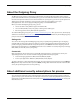User guide
Proxy Settings
140 Firebox X Edge e-Series
Edit the SMTP proxy
To change the default settings of the SMTP proxy, select Firewall > Incoming from the navigation menu. Find
the SMTP proxy and click Edit. Make sure you look at all tabs of the SMTP proxy configuration. The Properties
tab shows you what port and protocol the proxy uses. You cannot make changes on this tab.
Set access control options
On the Outgoing or Incoming tab, you can set rules that filter IP addresses, network addresses, or host ranges.
This is the same functionality you have in packet filter policies.
1. Select the Outgoing tab.
2. From the Outgoing Filter drop-down list, select Deny, Allow, or No Rule.
3. Use the From drop-down list to add the IP address, network address, range of IP addresses of
computers on the trusted or optional network, or an alias for which this policy applies.
Network IP addresses must be entered in slash notation (also known as Classless Inter Domain Routing or CIDR
notation). For more information, see
About Slash Notation.
4. Click Add. The From text box shows the IP addresses you added. The From text box can have more
than one entry.
5. Use the To drop-down list to add the IP address, network address, range of IP addresses of computers
on the external network, or alias for which this policy applies.
Network IP addresses must be entered in slash notation.
6. Click Add.
To add additional IP addresses, repeat steps 3–6.