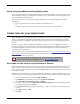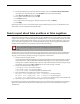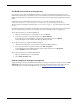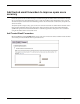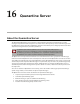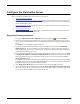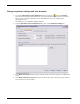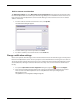User guide
spamBlocker
220 Firebox X Edge e-Series
8. The wizard asks what you want to do with the message. Select the move it to the specified folder
check box. Then, in the bottom pane, click specified to select the destination folder.
9. In the Choose a Folder dialog box, click New.
10. In the folder name field, type
Spam. Click OK.
11. Click Next two times.
12. To complete the rule setup, type a name for your spam rule and click Finish.
13. Click Apply.
Repeat these steps to create a rule for bulk email, using the bulk email tag. You can send bulk email to the
same folder, or create a separate folder for bulk email.
Send a report about false positives or false negatives
A false positive email message is a legitimate message that spamBlocker incorrectly identifies as spam. A false
negative email message is a spam message that spamBlocker does not correctly identify as spam. If you find
a false positive or false negative email message, you can send a report directly to Commtouch. You can also
send a report about a false positive for a solicited bulk email message. This is a message that spamBlocker
identifies as bulk email when a user actually requested the email message.
You must have access to the email message to send a false positive or false negative report to Commtouch.
You must also know the category into which spamBlocker put the email message. If you do not know the
category, see the "Find the category a message is assigned to" section below.
1. Save the email as a .msg or .eml file.
You cannot forward the initial email message because Commtouch needs the email header. If you use
email software such as Microsoft Outlook or Mozilla Thunderbird, you can drag and drop the email
message into a computer desktop folder. If you use email software that does not have drag-and-drop
functionality, you must select File > Save As to save the email message to a folder.
2. Create a new email message addressed to:
reportfp@blockspam.biz for false positives
reportfn@blockspam.biz for false negatives
reportso@blockspam.biz for false positive solicited bulk email
3. Type the following on the subject line of your email message:
FP Report <Your Company Name> <Date of submission> for false positives
FN Report <Your Company Name> <Date of submission> for false negatives
FP Report <Your Company Name> <Date of submission> for false positive solicited bulk email
4. Attach the .msg or .eml file to the email message and send the message.
If you have many messages to tell Commtouch about, you can put them all into one Zip file. Do not put the
Zip file into a Zip archive. The Zip file can be compressed to only one level for Commtouch to analyze it
automatically.
Do not send a report a false positive when the email is assigned to the Suspect category. Because
this is not a permanent category, Commtouch does not investigate error reports for suspected
spam.