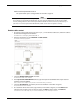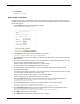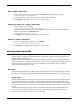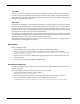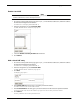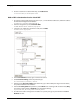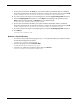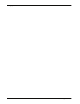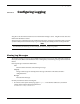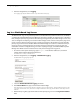User guide
User Guide 95
Managing Network Traffic
Traffic control and prioritization are on
This option allows you to configure filters for all traffic categories.
Note
To use prioritization, you must know your upstream bandwidth limit in kilobits per second (Kb/s). If you
do not know your upstream bandwidth limit, ask your network administrator or ISP. For better traffic
control, the Edge subtracts 5% from the upstream bandwidth rate limit to decrease packet latency. If
you enter an incorrect upstream bandwidth limit, traffic control does not operate correctly.
Enable traffic control
1 To connect to the System Status page, type https:// in the browser address bar, and the IP address
of the Firebox X Edge trusted interface.
The default URL is: https://192.168.111.1
2 From the navigation bar, select Network > Traffic Control.
The Traffic Control page appears.
3 Select the Enable Traffic Control check box.
The Interactive traffic list is enabled.
4 In the Upstream bandwidth limit text box, type the upstream bandwidth limit of your external
network connection (WAN1).
Enter a value from 19 Kbps to 100,000 Kb/s. The default setting is 512 Kb/s.
5 Select the Prioritization check box if you want to add filters to the other categories.
The prioritization lists are enabled.
6 To create filters for the interactive, high, medium, or low traffic categories, click the Add button
adjacent to the category name. To change a filter, click Edit. To delete a filter, click Remove.
For instructions on how to add, edit, or remove a traffic filter, see the subsequent sections.