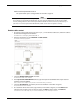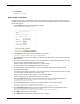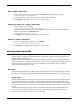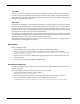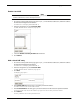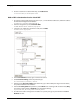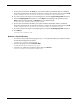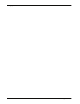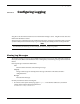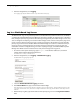User guide
Managing Network Traffic
96 Firebox X Edge e-Series
7 Click Submit.
Traffic control is enabled.
Add a traffic control filter
Before you add a traffic control filter to allow or deny traffic for an program, you must know the port
numbers that the program uses to send data. If you do not know the port numbers, see the documenta-
tion for the program.
1 Click the Add button adjacent to the traffic category.
The Add Traffic Control dialog box appears.
2 In the Name text box, type a name for the traffic control filter.
This name is used on the Traffic Control page to identify the filter.
3 In the From text box, type the IP address or subnet of the traffic source or local network associated
with this filter.
You can type an IP address (192.168.111.13), a subnet address in slash notation (192.168.111.0/24),
or a host address in CIDR notation (192.168.111.2/32).
If this text box is empty, the filter applies to any source address.
For more information, see “Making Static Routes” on page 57.
4 In the To text box, type the IP address or subnet of the traffic destination or remote network
associated with this filter.
You can type an IP address (192.168.111.13), a subnet address in slash notation (192.168.111.0/24),
or a host address in CIDR notation (192.168.111.2/32).
If this text box is empty, the filter applies to any destination address.
For more information, see “Making Static Routes” on page 57.
5 From the Protocol drop-down list, select the IP protocol for traffic associated with this filter.
If you select "Other," you must enter a valid IP protocol number in the adjacent text box.
The range for IP protocols is 1 to 255.
6 In the Source port text box, type the source port for traffic associated with this filter.
This field is enabled only when the protocol is TCP or UDP.
You can enter a value from 1 to 65535. If you do not enter a number, all ports are used.
7 In the Destination port text box, type the destination port for traffic associated with this filter.
This field is enabled only when the protocol is TCP or UDP.
You can enter a value from 1 to 65535. If you do not enter a number, all ports are used.
8 Click OK to add the filter to the category.
9 Click Submit on the Traffic Control page to save your changes.