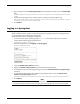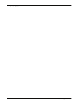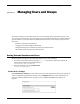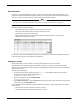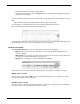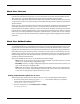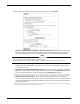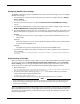User guide
User Guide 105
Configuring Logging
6 Type a passphrase in the Log Encryption Key field and confirm the passphrase in the Confirm Key
field.
The same passphrase also must be used when the Log Server is configured to receive log messages from this Firebox
X Edge.
7 If you have a backup Log Server available, type its IP address and Log Encryption Key.
If the Firebox X Edge cannot connect to the primary Log Server, it will send log messages to the backup Log Server
until the primary Log Server becomes available again.
8 Click Submit.
Logging to a Syslog Host
Syslog is a log interface developed for UNIX but also used by a number of computer systems. This
option sends the Firebox® X Edge e-Series log messages to a syslog host. If you use a syslog host, you
can set the Edge to send log messages to that host.
Follow these instructions to configure a syslog host:
1 To connect to the System Status page, type https:// in the browser address bar, and the IP
address of the Firebox X Edge trusted interface.
The default URL is: https://192.168.111.1
2 From the navigation bar, click Logging > Syslog Logging.
The Syslog Logging page appears.
3 Select the Enable Syslog output check box.
4 Adjacent to Address of Syslog host, type the IP address of the syslog host.
5 To include the local time in the syslog messages, select the Include local time in syslog message
check box.
6 To include the Firebox X Edge serial number in the syslog messages, select the Include serial
number in syslog messages check box.
This setting is useful if you have more than one Firebox X Edge sending syslog messages to the same syslog host.
7 Click Submit.
Note
Because syslog traffic is not encrypted, syslog messages that are sent through the Internet decrease the
security of the trusted network. It is more secure if you put your syslog server on your trusted network.