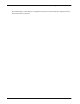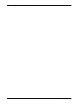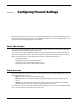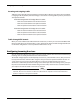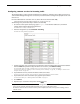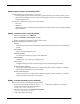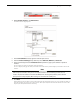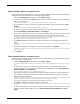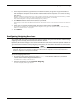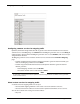User guide
User Guide 83
Configuring Firewall Settings
6 In the adjacent text boxes, type the host or network IP address, or type the range of IP addresses
that identify the computers on the external network that internal computers can connect to using
this service.
Network IP addresses must be entered in “slash” notation (also known as Classless Inter Domain Routing or CIDR
notation). For more information on entering IP addresses in slash notation, see this FAQ:
http://www.watchguard.com/support/advancedfaqs/general_slash.asp.
7 Click Add. The To box shows the IP addresses you added.
Repeat steps 5-7 until all of the address information for this custom service is set. The To box can have more than one
entry.
8 If this service is only for outgoing traffic, keep the Incoming Filter set to No Rule.
To limit which computers can receive information using this service, go to the previous section, “Filter incoming
traffic for a custom service” on page 82.
9 Click Submit.
Configuring Outgoing Services
You control traffic that starts in the trusted or optional network and goes to the external network using
outgoing services. Usually, the Internet is the external network.
By default, the Firebox® X Edge e-Series allows all traffic that starts in the trusted or optional networks to
go to the external network. To deny outgoing connections, you must make rules for those connections.
Note
The outgoing services in this section have no effect on traffic between the trusted and optional
networks. These services also have no effect on traffic between computers on the trusted network or
between computers on the optional network.
To see the outgoing traffic rules:
1 To connect to the System Status page, type https:// in the browser address bar, and the IP
address of the Firebox X Edge trusted interface.
The default URL is: https://192.168.111.1
2 From the navigation bar, select Firewall > Outgoing.
The Filter Outgoing Traffic page appears.