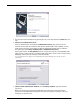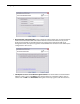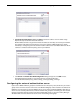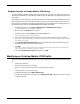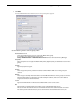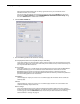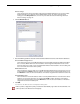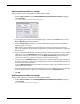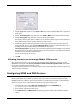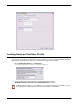Owner manual
Table Of Contents
- WatchGuard®Mobile VPN with IPSec Administrator Guide
- 1 Configure the Firebox X Edge to use Mobile VPN with IPSec
- 2 Using Fireware Policy Manager to Configure Mobile VPN with IPSec
- Before You Begin
- About Mobile VPN Client Configuration Files
- Configuring the Firebox for Mobile VPN
- Modifying an Existing Mobile VPN Profile
- Configuring WINS and DNS Servers
- Locking Down an End-User Profile
- Configuring Policies to Filter Mobile VPN Traffic
- Re-creating End-User Profiles
- Saving the Profile to a Firebox
- Distributing the Software and Profiles
- Additional Mobile VPN Topics
- 3 Mobile VPN Client Installation and Connection

Configuring the Firebox for Mobile VPN
10
Mobile User VPN
6 Direct the flow of Internet traffic: Select an option for Internet traffic. You can allow all Internet
traffic between the Mobile VPN client and the Internet to use the ISP of the client, or you can
make all Internet traffic use the VPN tunnel. If you choose to force all Internet traffic to go
through the tunnel, more processing power and bandwidth on the Firebox is used. However, the
configuration is more secure.
7 Identify the resources accessible through the tunnel: Enter the IP addresses that the Mobile
VPN users need access to. Click Add to add a host IP address or a network IP address. Type an
address and click OK in the Add Address dialog box. Do this step again to add more resources.