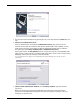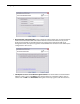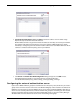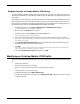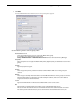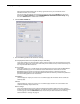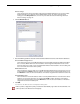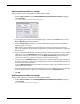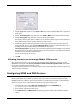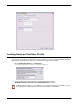Owner manual
Table Of Contents
- WatchGuard®Mobile VPN with IPSec Administrator Guide
- 1 Configure the Firebox X Edge to use Mobile VPN with IPSec
- 2 Using Fireware Policy Manager to Configure Mobile VPN with IPSec
- Before You Begin
- About Mobile VPN Client Configuration Files
- Configuring the Firebox for Mobile VPN
- Modifying an Existing Mobile VPN Profile
- Configuring WINS and DNS Servers
- Locking Down an End-User Profile
- Configuring Policies to Filter Mobile VPN Traffic
- Re-creating End-User Profiles
- Saving the Profile to a Firebox
- Distributing the Software and Profiles
- Additional Mobile VPN Topics
- 3 Mobile VPN Client Installation and Connection

Locking Down an End-User Profile
18
Mobile User VPN
Locking Down an End-User Profile
You can use the advanced settings to lock down the end-user profile so that users can see some set-
tings but not change them, and hide other settings so that users cannot change them. We recommend
that you lock down all profiles so that users cannot make changes to their profile.
1 On the Mobile User VPN tab, click Advanced.
The Advanced Export File Preferences dialog box appears.
2 To give mobile users only read-only access to their profiles, select the
Make the security policy read-only in the MUVPN Client check box.
The Mobile VPN client always uses a virtual adapter, so you should not change the virtual adapter settings
on this dialog box. The Mobile VPN client does not operate without a virtual adapter.