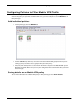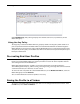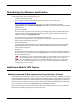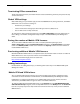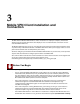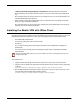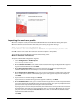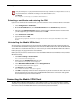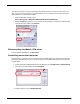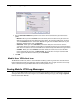Owner manual
Table Of Contents
- WatchGuard®Mobile VPN with IPSec Administrator Guide
- 1 Configure the Firebox X Edge to use Mobile VPN with IPSec
- 2 Using Fireware Policy Manager to Configure Mobile VPN with IPSec
- Before You Begin
- About Mobile VPN Client Configuration Files
- Configuring the Firebox for Mobile VPN
- Modifying an Existing Mobile VPN Profile
- Configuring WINS and DNS Servers
- Locking Down an End-User Profile
- Configuring Policies to Filter Mobile VPN Traffic
- Re-creating End-User Profiles
- Saving the Profile to a Firebox
- Distributing the Software and Profiles
- Additional Mobile VPN Topics
- 3 Mobile VPN Client Installation and Connection

Administrator Guide 19
Configuring Policies to Filter Mobile VPN Traffic
Configuring Policies to Filter Mobile VPN Traffic
In a default configuration, Mobile VPN with IPSec users have full access privileges through a Firebox®,
with the Any policy. To put limits on Mobile VPN users, you must add policies to the MUVPN tab in
Policy Manager.
Add individual policies
1 In Policy Manager, click the MUVPN tab.
2 From the Show drop-down list, select the name of the Mobile VPN group for which you are
adding a policy. You must select a group before you add a policy.
3 Add, edit, and delete policies as described in the Policies chapter in the WatchGuard® System
Manager User Guide. Make sure you save your configuration file to the Firebox after you make
these changes.
Seeing details on an Mobile VPN policy
To see more information on a Mobile VPN policy in Policy Manager, select View > Details.