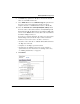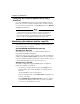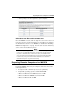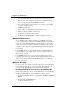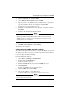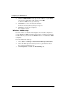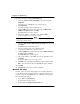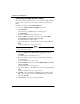User guide
Configuring the MUVPN Client
160 WatchGuard Firebox X Edge
• No other IPSec VPN client software can be on the computer.
Remove any other software from the user’s computer before you
try to install the WatchGuard MUVPN software.
• We recommend that you install the most current service packs
for each operating system.
• 10 MB hard disk space
• Native Microsoft TCP/IP communications protocol
• Microsoft Internet Explorer 5.0 or later
• An Internet service provider account
• A dial-up or broadband (DSL or cable modem) connection
WINS and DNS servers
To use Windows file and print sharing on an MUVPN tunnel, the
remote computer must connect to the WINS and DNS servers. These
servers are on the Firebox® X Edge trusted network. To get to these
servers, the servers’ IP addresses must be configured on the remote
computer or they must be assigned by the Edge when the VPN tun-
nel connects.
If the MUVPN client uses the virtual adapter, the WINS and DNS
server IP addresses are assigned to the remote computer when the
VPN tunnel is created.
If the MUVPN client does not use the virtual adapter, the remote
computer must have your network’s private WINS and DNS server IP
addresses listed in the Advanced TCP/IP Properties of the primary
Internet connection.
Windows NT setup
Use this section to install the network components for the Windows
NT operating system. These components must be installed before
you can use the MUVPN client on a Windows NT computer.
Installing Remote Access Services on Windows NT
You must install Remote Access Services (RAS) before you install the
Mobile User VPN Adapter. To install RAS, use this procedure:
1 Follow the Windows desktop, select Start > Settings > Control
Panel.
2 Double-click the Network icon.
The Network window appears.