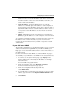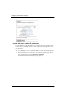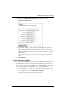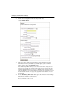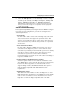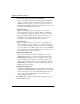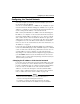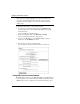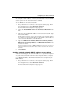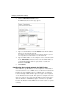User guide
Changing Your Network Settings
54 WatchGuard Firebox X Edge
Then, you must use https://10.0.0.1 in your browser address bar to
connect to the Edge’s System Status page. Also, your computer’s
IP address must be changed to be in the new trusted interface IP
subnet range.
To change the IP address of the trusted network:
1 To connect to the System Status page, type https:// in the
browser address bar, followed by the IP address of the Edge
trusted interface.
The default URL is: https://192.168.111.1
2 From the navigation bar, select Network > Trusted.
The Trusted Network Configuration page appears.
3 Type the new IP address of the Firebox X Edge’s trusted
interface in the IP Address text field.
4 If necessary, type the new subnet mask.
Most networks use 255.255.255.0 which includes 254 addresses.
Using DHCP on the trusted network
The DHCP Server option sets the Firebox X Edge to give IP addresses
to the computers on the trusted network. When the Firebox receives
a DHCP request from a computer on the trusted network, it gives