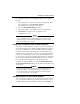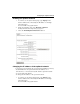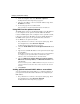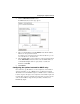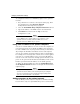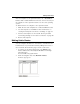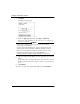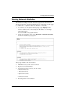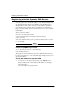User guide
Changing Your Network Settings
62 WatchGuard Firebox X Edge
To configure the Firebox as a DHCP Relay Agent for the optional
interface:
1 Use your browser to connect to the System Status page. From
the navigation bar, select Network > Optional.
The Optional Network Configuration page appears.
2 Select the Enable DHCP Relay on Optional Network check box.
3 Type the IP address of the DHCP server in the related field.
4 Click Submit. You must restart the Edge for the new
configuration to start.
N
OTE
N
OTE
If the Firebox cannot connect to the DHCP server in 30 seconds, it
uses its DHCP server to give IP addresses to computers on the
optional network. You must enable the DHCP server on the
optional network for DHCP relay to operate.
Using static IP addresses for optional computers
You can use static IP addresses for some or all of the computers on
your optional network. If you disable the DHCP server and you do
not have a DHCP server on your optional network, you must manu-
ally configure the IP address and subnet mask of each computer.
You can also configure specified computers with a static IP address.
For example, this is necessary when a client-server software applica-
tion must use a static IP address for the server. Static IP addresses
must be on the same network as the Edge optional interface. Com-
puters on the optional network with static IP addresses must use the
Firebox’s optional interface IP address for the default gateway.
To disable the Firebox DHCP server, clear the Enable DHCP Server
on the Optional Network check box on the Optional Network Con-
figuration page.
N
OTE
N
OTE
Computers on the optional network must use the Firebox’s
optional interface IP address as the default gateway. If a computer
does not use the Firebox for the default gateway, it usually cannot
get to the external network or the Internet.
Adding computers to the optional network
You can directly connect only one computer to the Firebox X Edge
because there is only one optional Ethernet port. To connect more