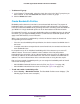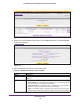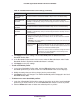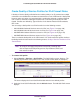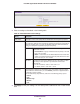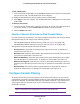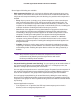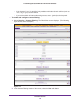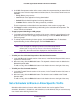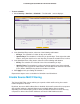Specifications
Firewall Protection
186
ProSAFE Gigabit Quad WAN SSL VPN Firewall SRX5308
To edit a QoS profile:
1. In the List of QoS Profiles table, click the Edit table button to the right of the QoS profile
that you want to edit. The Edit QoS Profile screen displays.
2. Modify the settings that you wish to change (see the previous table).
3. Click Apply to save your changes.
The modified QoS profile is displayed in the List of QoS
Profiles table.
To delete a QoS profile:
1. In the List of QoS Profiles table, select the check box to the left of the QoS profile that
you want to delete, or click the Select All table button to select all profiles.
2. Click the Delete table button.
Quality of Service Priorities for IPv6 Firewall Rules
For IPv6 firewall rules and services, you cannot configure QoS profiles, but there are default
QoS priorities that you can assign on the following screens:
• Add LAN WAN Outbound Services screen for IPv6 (see Figure 78 on page 149)
• Add DMZ WAN Outbound Services screen for IPv6 (see
Figure 84 on page 155)
QoS priorities are preconfigured and cannot be edited:
• Normal-Service. Used when no special priority is given to the traffic. IP packets are
marked with a
ToS value of 0.
• Minimize-Cost. Used when data needs to be transferred over a link that has a lower cost.
IP packets are marked with a T
oS value of 2.
• Maximize-Reliability. Used when data needs to travel to the destination over a reliable
link and with little or no retransmission. IP packets are marked with a T
oS value of 4.
• Maximize-Throughput. Used when the volume of data transferred during an interval is
important even if the latency over the link is high. IP packets are marked with a T
oS value
of 8.
• Minimize-Delay. Used when the time required (latency) for the packet to reach the
destination needs to be low. IP packets are marked with a
ToS value of 16.
Configure Content Filtering
To restrict internal LAN users from access to certain sites on the Internet, you can use the
content filtering and web component blocking features of the VPN firewall. By default, these
features are disabled; all requested traffic from any website is allowed. If you enable one or
more of these features and users try to access a blocked site, they see a “Blocked by
NETGEAR” message.
Note: Content filtering is supported for IPv4 users and groups only.