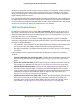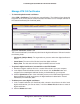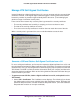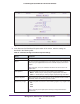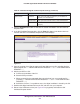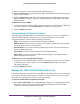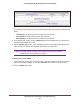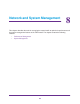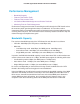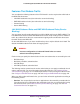Specifications
Manage Users, Authentication, and VPN Certificates
322
ProSAFE Gigabit Quad WAN SSL VPN Firewall SRX5308
Manage VPN CA Certificates
To view and upload trusted certificates:
Select VPN > Certificates. The Certificates screen displays. (The following figure shows the
top section of the screen with the trusted certificate information and an example certificate in
the
Trusted Certificates [CA Certificate] table.)
Figure 212. Certificates, screen 1 of 3
The Trusted Certificates (CA Certificate) table lists the digital certificates of CAs and contains
the following fields:
• CA Identity (Subject Name). The organization or person to whom the digital certificate is
issued.
• Issuer Name. The name of the CA that issued the digital certificate.
• Expiry Time.
The date after which the digital certificate becomes invalid.
To upload a digital certificate of a trusted CA on the VPN firewall:
1. Download a digital certificate file from a trusted CA and store it on your computer.
2. In the Upload T
rusted Certificates section of the screen, click the Browse button and
navigate to the trusted digital certificate file that you downloaded on your computer.
3. Click the Upload table button. If the verification process on the VPN firewall approves the
digital certificate for validity and purpose, the digital certificate is added to the T
rusted
Certificates (CA Certificates) table.
To delete one or more digital certificates:
1. In the Trusted Certificates (CA Certificate) table, select the check box to the left of each
digital certificate that you want to delete, or click the Select All table button to select all
digital certificates.
2. Click the Delete table button.