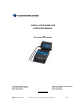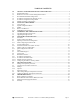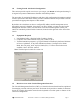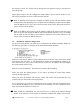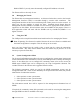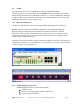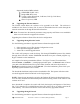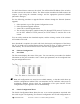Installation guide
12 ProSwitch
- Xtreme User’s Manual (Managed Models) Page 1
1.0 Getting Started with Switch Configuration
This section provides a quick overview so you can get your Xtreme switch up and running. It
is targeted to Systems Administrators familiar with similar products.
The procedure for assigning IP addresses and other vital configuration information required
for basic operation of the switch will be provided. Detailed functions and procedures will be
provided in the appropriate chapters of this manual.
By default, the switch does not have a configured IP Address and all management access
through the network is disabled. Since there is no IP by default, you must use the Console
Management Interface (CMI). The CMI menu can be accessed through the console port
(RS-232C standard 9 position D-Sub Connector) located on the right side of the front of the
switch.
1.1 Equipment Required
1. Null Modem Cable, 9 Position D-Sub, Female to female
2. Computer with a functional RS-232C port (COMx: in PCs)
3. Terminal emulation program (e.g. HyperTerminal in Windows® platforms, Minicom
in Linux ® platforms, or any other emulation software). Configure it for 38400
Baud, 8bit, No parity, and 1 stop bit (38400,8,N,1). If a flow control selection is
available, select “No Flow control”
Note: The baud speed is 9600 for version 1.0.
1.2 Brief Overview of the Console Management Interface
The Console Management Interface (CMI) is a hierarchical menu based interface optimized
for managing a switch with low port count. Each menu level provides a number of selections
chosen by a single digit number entered at the keyboard to use that option or feature of the
switch for configuration.