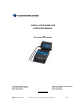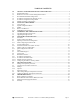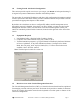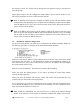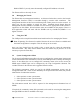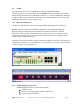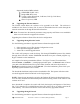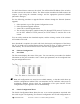Installation guide
12 ProSwitch
- Xtreme User’s Manual (Managed Models) Page 2
When a CMI session begins, the login screen is displayed. You have to enter a valid
username and password combination to gain access to the CMI. There are two pre-defined
user names, manager (password: manager) and operator (password: operator). The
former allows access to all configuration options, while the latter allows only read access to
the CMI.
If a CMI session is idle for long durations, it will be reset and the Login screen will be
displayed.
If an IP address is not configured, the console shows a Warning Message.
1.3 Recommended Minimal Configuration
If you don’t intend to use the management features of the Xtreme over the network
connection, no special configuration steps are necessary. After login, you can navigate
through the menu structure and access all management features available through the CMI
1.4 IP Address Configuration for Network Access
An IP Address and associated parameters must be configured in order to enable access of
the management functions through the network. The IP Address Configuration menu is
available by selection 5 from the main menu.
1.5 IP Address Configuration Using DHCP
The Xtreme supports Dynamic Host Configuration Protocol (DHCP) to obtain the IP
Address from a server automatically. You will need a functional DHCP server in the
network and the Xtreme must be connected to the network for this protocol to work
successfully. The DHCP function is DISABLED by default. You will have to enable it in
order to use it.
Select 1 from the IP Configuration menu to enable DHCP. Then select 5 to save the changes