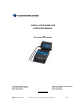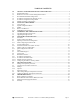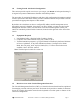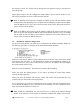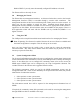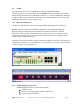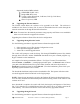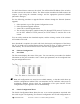Installation guide
12 ProSwitch
- Xtreme User’s Manual (Managed Models) Page 4
Disable DHCP if you only want the manually configured IP Address to be used.
The Xtreme will now be ready for use.
2.0 Managing the Xtreme
The Xtreme has two management interfaces. As discussed in the above section, the Console
Management Interface (CMI) is accessible through a console cable connection. The
management interface an also be accessed through the Telnet protocol over the network. In
either case, the user interface is exactly the same. Standards based Simple Network
Management Protocol (SNMP) is available over the network. Appropriate client software is
required to use this feature. Several software suites are available for this purpose. There is a
GUI application which will work with the SNMPc suite by CastleRock (SNMPc 5.x or
higher) software.
2.1 Using the CMI
The CMI provides a simple hierarchical menu based interface for managing the Xtreme.
) Note: If Spanning Tree Protocol is enabled, the network access will not be available until
the initial configuration is complete. This can take up to 30 seconds.
Once you have logged into the switch, select a menu item by typing the appropriate
selection number. The menu action initiates when the number key is pressed. It is not
necessary to press the Enter Key.
2.2 System Configuration Menu
The System Configuration menu allows the user to configure the system name, location and
contact information. This information is used by the SNMP protocol to identify the managed
device. It also allows the user to configure the community names to be used to access the
SNMP agent. SNMP Traps can be configured by the Trap Configuration submenu. The
resident software in the Xtreme can be upgraded from this menu.
The following parameters, which are used by the SNMP management system, may be
configured at this time. These are not mandatory for the operation of the switch, but provide
identification for individual switches.
1. Select option 1 to enter system name.
2. Select option 2 to enter system location.
3. Select option 3 to enter system contact.
The information entered here will be reported in the management information base of
SNMP.
If required, the community names (like passwords) to be used for accessing the management
through SNMP can also be modified at this stage.