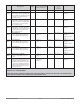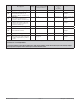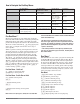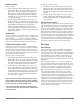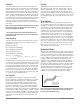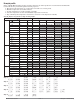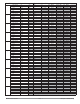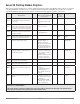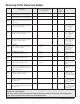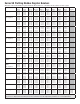User`s manual
Watlow Series SD • 52 • Chapter 10 Profiling
Running a Profile
To run a profile:
1. You must start from the Home Page. Press the
Infinity Key ˆ to exit a menu and return to the
Home Page. Press the Infinity Key ˆ from the
Home Page to enter the Pre-Run menu. The pro-
file light will begin flashing. The lower display
will indicate [File] and upper display will indi-
cate the file number.
2. Use the Up ¿ or Down ¯ key to select the de-
sired file number to run. Press the Advance Key
‰. The lower display will indicate [Step] and the
upper display will indicate the step number.
3. Use the Up ¿ or Down ¯ key to select the de-
sired step number to start the profile on. Press
the Infinity Key ˆ to begin the profile. The profile
light will go full on.
Profile Errors
If the lower display alternates between a set point and
file.step, there is an error in the step. For example, if the
display flashes
[~~1;1]
, there is a problem with File1,
Step 1, and the profile will not run until the problem has
been corrected. Check the program step for accuracy.
Holding and Resuming a Profile
If for some reason you need to pause a profile that is
running, the profile can be put into a hold mode. While
the profile is on hold, you may have full access* to the
Setup, Operation and Programming menus to make any
required changes. The profile can continue from where it
left off using the resume function.
To hold or stop a running profile:
1. You must start from the Home Page. Press the
Infinity Key ˆ to exit a menu and return to the
Home Page. Press the Infinity Key ˆ to enter the
Pre-Run menu.The profile light will begin flash-
ing. [SELC] will appear in the lower display.
2. Use the Up ¿ or Down ¯ key to select [hold]
in the upper display to maintain the present set
point and pause the profile. The profile will now
be on hold until either [ResU] or [~Off] is select-
ed from the Pre-Run menu. Selecting [~Off] in
the upper display will stop the profile and move
the set point to [~Off].
Note: A Pre-Run check verifies that all profile steps are valid
before allowing a profile to be started or resumed. A flashing
File/Step number in the lower display indicates invalid informa-
tion in a profile step. See Troubleshooting section.
* The Lockout parameter in the Setup Page determines your
level of access to the other pages and menus, including the Pre-
Run and Run menus.
To resume a profile on hold:
1. You must start from the Home Page. Press the
Infinity Key ˆ to exit a menu and return to the
Home Page. Press the Infinity Key ˆ to enter the
Pre-Run menu. [SELC] will appear in the lower
display.
2. Use the Up ¿ or Down ¯ key to select [resU]
in the upper display. The profile will continue
starting with the step it was running when it was
placed on hold.
Editing a Profile on Hold
The profile can be edited* while in the hold mode. If you
edit a step that has not yet been executed, the controller
will execute that step using the new settings once the
profile is resumed. When editing a step that is already in
progress, the controller will adjust the current step uti-
lizing the changed settings once the profile is resumed.
The step will run as if it was the beginning of the step,
including the jump count for a jump step. For example, if
you are 3 minutes into a 20 minute step and you change
the time, the step starts over at the beginning of the
step when the profile is resumed. The new settings will
be retained and used in future runs of that profile.
Step Types
Set Point Step
The set point step is used to establish a controller set-
ting within a profile. Set points can be established in-
stantaneously or over some period of time. Establishing
a set point over time is also referred to as ramping. The
Series SD allows for two methods of expressing a set
point ramp, time-based or rate-based. Use the Profile
Type
[Ptyp]
parameter on the Setup Page to select the
ramp type.
When expressed as time
[~~ti]
, the user enters the
target set point and the amount of time desired to incre-
ment the current set point towards the target set point.
Setting a time of 0 hours, 0 minutes, and 0 seconds
causes the set point to be established instantaneously.
When expressed as rate
[rate]
, the user enters the
target set point and the rate in degrees per minute
to increment the current set point towards the target
set point. Setting a ramp rate of 0 degrees per minute
causes the set point to be established instantaneously. In
either time or rate based programming, it is only a ma-
nipulation (increment or decrement) of the controller’s
setting, not the actual process value. To limit set point
movement or timing based on the actual process value,
use the Guaranteed Soak function and/or the Wait-for
Process function of a Soak step.