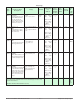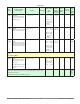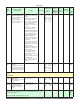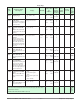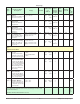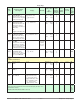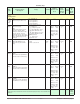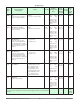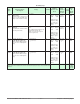User`s manual
Watlow EZ-ZONE
®
PM PI D C on troller • 64 • Chapter 7 Profiling Page
Chapter 7: Profiling Page
7
Navigating the Profiling Page
Note:
Some of these menus and parameters may not appear, depending on the controller's options. See model
number information in the Appendix for more information. If there is only one instance of a menu, no sub-
menus will appear.
Profiling Parameters
[``p1] to [``p4]
[prof]
[```1] to [``10]
[``P1]
[s;typ] Step Type
[t;SP1] Target Set Point Loop 1
[hoUr] Hours
[Min] Minutes
[`SEC] Seconds
[RATE] Rate
[W;P1] Wait For Process 1
[w;E1] Wait For Event 1
[WE;2] Wait for Event 2
[dow] Day of Week
[``js] Jump Step
[``jC] Jump Count
[`EnD] End Type
[Ent1] Event 1
[Ent2] Event 2
The Profiling Page allows you to enter your ramp
and soak profile information.
To go to the Profiling Page from the Home Page,
press the Advance Key
‰
for three seconds, until
[ProF] appears in the lower display and the profile
number appears in the upper display. Press the Up
¿ or Down ¯ key to change to another profile.
• Press the Advance Key
‰
to move to the selected
profile's first step.
• Press the Up ¿ or Down ¯ keys to move
through the steps.
• Press the Advance Key ‰ to move through the
selected step's settings.
• Press the Up ¿ or Down ¯ keys to change the
step's settings.
• Press the Infinity Key ˆ at any time to return
to the step number prompt.
• Press the Infinity Key ˆ again to return to the
profile number prompt.
• From any point press and hold the Infinity Key
ˆ for two seconds to return to the Home Page.
Note:
Changes made to profile parameters in the Profiling Pages
will be saved and will also have an immediate impact on the
running profile. Some parameters in the Profile Status Menu
can be changed for the currently running profile, but should
only be changed by knowledgeable personnel and with cau-
tion. Changing parameters via the Profile Status Menu will
not change the stored profile but will have an immediate im-
pact on the profile that is running.
How to Start a Profile
After defining the profile follow the steps below to
run the profile:
1. From the Home Page push the Advance Key ‰
repeatedly until Profile Start [P;St1] appears in
the lower display.
2. Use the Up ¿ or Down ¯ key to choose the file
or step number within a profile where you want
the profile to begin running.
3. Press the Advance Key ‰. This takes you to
Profile Action [P;AC1], where you can select the
appropriate action.
• [none] No action
• [ProF] Begin execution from first step of the
specified profile number, whether it exists or not.
• [PAUS] Pause the currently running profile.
• [rESU] Resume running the profile from the
previously paused step.
• [`End] End the profile.
• [StEP] Begin running the profile from the spec-
ified step number.
Note:
Avoid continuous writes within loops. Excessive writes to
EEPROM will cause premature EEPROM failure. The EE-
PROM is rated for 1,000,000 writes. (To disable EEPROM
writes, go to the Setup Page and then the [Com] menu.
Proceed to the [`nU;s] prompt and set it to no for [Com]
1, 2 or both.)