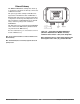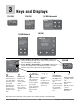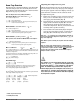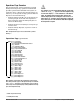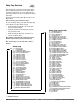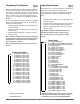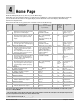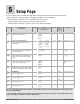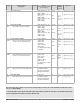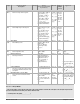User`s manual
Watlow Series SD ■ 21 ■ Chapter 3 Keys and Displays
Home Page Overview
The Home Page is the default display of the Series SD
controller. The process value is usually shown in the
upper display. Press Infinity Key ˆ to return to Home
Page from any page or parameter.
Note: See Chapter 8 for more profiling information.
Automatic Mode (static SP version) **
The % indicator light is off.
Manual Mode (static SP version) **
The % indicator light is on.
Manual Mode (profiling version) ***
Note: A profile can be started from Manual Mode. See Chapter 8.
Error condition ** ***
The % indicator light is on** or the profile indicator light is off***. If
the controller was in Auto mode it will switch to Manual mode when
it detects an input error.
If a profile is running, it switches to the Hold mode. The profile can
be resumed, once the error condition is cleared.***
Alarm Message
During Ramp to Set Point**
The lower display alternates between the current set point achieved
in the ramp and the target set point.
Ramp
target set
point value
Ramp
target
prompts
Current
set point
value
Current
set point
prompt
[``75] [``75] [``75] [``75] Actual temperature
[``rP] [``75] [rP;tg] [`100]
[``75] [``75] Process value
[A1;Lo] [``75]
If alarm message is enabled for an output, the alarm message
alternates with set point (auto) or power setting (manual).
The corresponding output indicator light is on.
[----] Dashed lines
[Er;In] Error message
%
z[``75] Actual temperature
[P``0] Output power setting (Use Up ¿ or Down ¯ keys to
raise or lower the percent power set point.)
[``75] Actual temperature
[``0;0] Output power setting (Use Up ¿ or Down ¯ keys to
raise or lower the percent power set point.)
%
[``75] Actual temperature
[``75] Temperature set point (Use Up ¿ or Down ¯ keys to
raise or lower the set point.)
%
Adjusting the temperature set point
Adjust the temperature set point in the Home Page. It
is not necessary to enter any other page. The tempera-
ture set point appears in the lower display and only ap-
pears when the controller is in the automatic mode.
To adjust the set point:
1. Ensure the controller is in the automatic mode and
that you are on the Home Page. If you are on any
other page, press the Infinity Key ˆ.
2. The temperature set point is displayed in the lower
display window. Press the Up Key ¿ to increase
the temperature. Press the Down Key ¯ to de-
crease the temperature. The set point cannot be set
manually while a profile is running.
3. The controller will automatically begin using the
new set point after three seconds. or press the In-
finity Key ˆ to immediately use the new value.
Note: The [`lOC] parameter can lock the ability to adjust the set
point. If you are unable to adjust the set point, check [`lOC] set-
ting on the Setup Page.
Note: While a profile is running, the set point cannot be manually
adjusted.
Note: To stop the Series SD PID controller or PID profiling con-
troller from controlling to a set point, press the Down Key while the
set point value is equal to the SP.Lo setting.
[[OOffff]]
will be dis-
played in the lower display and the controller will no longer at-
tempt to maintain a set point.
ç
Caution:
The controller is in the manual mode when the percent indi-
cator is lit** or [P``~] appears in the most significant dig-
it of the lower display***. If the controller is in the manual
mode, the number displayed in the lower display is the
manual output power level. Setting this value can force an
output to stay on, regardless of the temperature reading. Al-
ways ensure you are in the automatic mode when adjusting
the temperature set point.
**Static set point version only
***Profiling version only