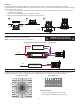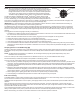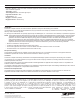Installation Instructions
3
LMFS-601-W STARTUP AND COMMISSIONING
NOTE: When the luminaire and LMFS-601-W are powered, the fixture turns ON and
reaches its full output. The sensor module then cycles through the entire dimming
range starting from 100% output level to OFF* two times. After the power cycle,
the light level will return to 100%. This sequence of operation will take place after
every power cycle until the sensor is commissioned using the DLM Config App.
The DLM Config App must be used to startup and commission the LMFS-601-W.
The DLM Config App is available for both iOS
®
and Android
®
devices. Search “DLM
Config” on your device to download. The app provides the ability to pair various devices
in a room. Additionally, you can modify load binding and edit various DLM parameters for
each device, and update the firmware in each device. For details on the features and operation, download the DLM Config App User
Guide from the Wattstopper web site at :https://www.legrand.us/wattstopper.aspx
IMPORTANT: In an effort to streamline startup time of the LMFS-601-W and to reduce the number of wireless devices showing up
during Device Discovery, the LMFS-601-W has the following feature set:
The LMFS-601-W for which the user wants to commission will show up during Discovery in the App when Occupancy is triggered by
the fixture sensor. When Occupancy is triggered the Bluetooth radio turns ON and the LMFS-601-W will show up on the App screen.
Devices on the App screen will be sorted by wireless signal strength and the user can also flash the load by clicking the “eye icon” for
certainty.
Once logged into the DLM Config App and ready to Create Room:
1. Create Room by Naming the Room and then select the Central Device in the Room. It is recommended that the LMFS-601-W near
the center of the room be selected as the Central Device.
2. Walk underneath the desired device and with occupancy triggered, the device will appear on the App screen.
3. Identify the device by clicking the “eye icon” on the left side of the screen
4. The user now has the option to Name the Device and assign Primary Tags for Grouping if desired.
5. Users should repeat steps 2-4 for as many devices needed to be added to the Room.
6. Once the LMFS-601-W has been added to the DLM Room, users can manage Groups created during Discovery and set device
parameters for desired sequence of operation. Parameters can be set for a Group and those parameters will apply to ALL devices
in that Group
Grouping Devices in the DLM Cong App
Grouping is intended to enable the user to meet advanced energy codes where Occupancy-based zones and sequences of operation
are required. Groups set up within a DLM Room are meant to identify devices that should follow an identical rule set and functional
behavior.
NOTE: An LMFS-601-W that is added to a DLM Room, but not assigned a Group tag will operate independently of any other
LMFS-601-Ws in the DLM Room.
A user can create up to 32 Groups per DLM Room. A LMFS-601-W can be in any or all 32 DLM Room-level Groups.
Recommended Group Creation and Sequence of Operation to meet Energy Codes:
Once the user has created desired Groups in the DLM Room, the below are the recommended settings for the Groups.
1. When occupancy is detected, the lighting in the motion event Group shall Auto ON to the last non-zero level set by the user via the
wall switch. The other individual groups in the DLM Room outside of the motion event Group shall Auto-ON to 20% lighting power.
2. The lighting in all individual Groups shall have manual On/Off/Dim and light reduction control with dimmer switches located at
space entry locations.
3. Daylighting will operate independently for each LMFS-601-W and will continuously dim based on daylight contribution to maintain
at least 35FC at task level. Daylighting control shall not be allowed to raise the light level above user setpoints, established by user
manual switch operation, or above 20% light level when individual control zones are unoccupied.
4. Reduce lighting to 20% lighting power within 20 minutes of occupants leaving an individual Group.
5. Auto Off lighting in all individual Groups within 20 minutes of all Groups becoming unoccupied.
End of Line Testing
To facilitate OEMs to conduct system operation at the end of the manufacturing line, an end-of-line testing routine is pre-programmed
into the device that confirms the wiring and the wireless readiness of the device.
Wattstopper tests the performance of the occupancy and daylight sensors in this product and does NOT expect the OEM to test those
features.
When the luminaire is powered, the fixture turns ON and reaches its full output. The sensor module then cycles through the entire
dimming range starting from 100% output level to OFF* two times. After the power cycle, the light level will return to 100%. OEMs can
expect the test to last 20-30 seconds total.
This confirms that the module is receiving power and can communicate the 0-10V dimming signals to the power supply. The end-of-line
testing routine repeats at each power cycle until the device has been commissioned using the DLM Config App.
Before commissioning, this routine can be used to determine if a device has been paired to a network.
PIR Sensor
LED
Light Sensor
Antenna