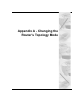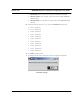User's Manual
Version 3.03 SPEEDLAN 9000 Series Installation and Operation User Guide
Change Topology Mode (Appendix A)-2
Changing the Router's Topology Mode
This tutorial tells you how to change the router's topology mode (base station, CPE,
point-to-point or mesh) from or to another topology mode (base station, CPE, point-to-
point or mesh).
1 Enter the correct URL or IP address for the router in your web browser.
2 Enter the correct password and click Login. If you do not want to reset all
configuration to the Factory Default, skip to step 6.
3 Reset all configuration to the factory defaults. Do this by choosing Factory
Reset from the Admin menu. Then, click Reset All Configuration to the
Factory Default.
4 The system will reboot the router.
5 When the router is back up, log in again to the default IP address of
192.168.69.1.
Note: You can also use the IP Recovery application to assign a temporary IP address
that is compatible to your existing network. For information on how to set up a
temporary IP address, see What is IP Recovery?, IP Recovery, Appendix A-2.
6 Choose Interfaces under the Network menu. The Network Interfaces page
will appear. Select the new mode (e.g., Mesh) from the Interface Type drop-
down menu. Then, click Apply.
7 The system will reboot the router.
8 Now you can configure any other router parameters as needed.