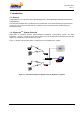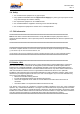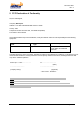User's Manual
December 2003
Rev. A
Page 6 of 9
preferred orientation is vertical polarization. (Above ground propagation of the signal is better when it
is polarized vertically).
4) The BSU/RSU will automatically acquire the radio channel of the AU.
• Verify that the Air link led flashes (green led on the Ethernet connector), which indicated
reception from the AU.
• Verify that the Ethernet link led light (yellow led on the Ethernet connector) when the PC is
connected. This led will flash in case of Ethernet data transaction between the RSU and the PC.
Now you are ready to surf into the Internet.
WARNING! A minimum separation distance of 20 cm (8 inches) must be
maintained between the device in operation and all persons.
AU Direction
CAT-5 Ethernet
Data Cable
Power
Supply
100-240V AC
BSU/RSU
Figure 3-2: GigAccess™ 2.4 BSU/RSU - Installation Scheme
3.4. Radio Channel Selection
The radio channel is defined at the AU side.
The RSU is pre-configured to scan all channels. Therefore it will acquire the AU channel automatically.
3.5. User PC Setup
Configure the PC NIC to obtain an IP address from DHCP server.
For this configuration follow the following steps:
• Press right click on the Network Neighborhood Icon.
• Select the Protocol tab and press properties.
• Choose Obtain an IP address from DHCP server.