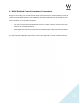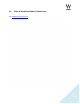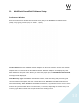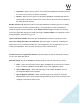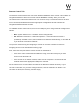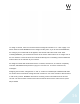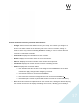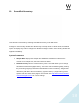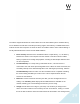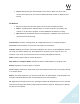MultiRack Setup
!
!
!
15
Remote Control Tab
The Remote Control tab sets the connection between MultiRack and a console. This enables an
integrated workflow in which the console controls MultiRack remotely. Here you see the
consoles that the network has discovered. You can then set up a connection with one of them.
Once connected, MultiRack will load the appropriate configuration file that activates the
integrated workflow with that console.
To establish remote control over IP, IPv4 on the LAN port you’re using should be configured as
follows:
• Mac: System Preferences -> Network. Select “Using DHCP.”
• PC: Network Connections -> Ethernet Properties -> Internet Protocol Version 4
(TCP/IPv4). If DHCP is used, select “Obtain an IP address automatically,” or set static IP
if you know the console’s IP address.
The process of discovering and assigning a console as a remote controller is similar to
assigning devices in the SoundGrid Inventory page.
First, select the LAN port that the remote console is networked to.
• If this is the same network that SoundGrid is using, select the same port you have
chosen in the General Tab.
• If the console is on another network, make sure the computer is connected to that
network and that the appropriate LAN port is selected.
All consoles that are on this network are listed in the Remote Controller Inventory. If your
console is not listed, or if you have changed devices, click the “Refresh List” button. If no
consoles are found, the inventory remains empty.