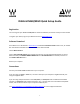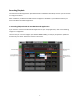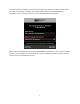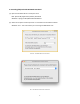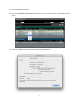Quick Start Guide
1
DiGiGrid MGB/MGO Quick Setup Guide
Registration
You must register your DiGiGrid MGB/MGO to obtain the software, the drivers and any licenses needed.
To register your device, log into your Waves account at www.waves.com.
Software Download
Go to Waves.com > Downloads > Latest Version and Download Waves Central for Mac or PC, as needed.
Run the installer and follow the onscreen instructions when finished.
Launch Waves Central.
Click on Easy Install & Activate. Any products that are not currently activated will appear on the list.
Make sure that your DiGiGrid MGB or MGO driver and SoundGrid Studio are checked, and click on
the Install & Activate button.
Restart your computer.
Connections
Connect your DiGiGrid MGB or MGO unit to your computer.
If you are using one MGB or MGO unit, connect it directly to your computer’s Gigabit Ethernet port
using the supplied cable.
If you are using multiple interfaces—two MGB/MGOs, an MGB/MGO with an additional SoundGrid
interface, an MGB/MGO with multiple computers, etc.—connect them all to a SoundGrid-compatible
switch, and connect the switch to your computer’s Ethernet port.
See http://www.waves.com/hardware/soundgrid-switches for a list of approved switches.